Categories
Transportation and distribution
This feature calculates emissions from two GHGP categories: Upstream transportation and distribution (category 4) and Downstream transportation and distribution (category 9).
Updated: August 2023
Table of contents
Transportation and distribution overview
Transportation and distribution overview
This feature calculates emissions from the movement and storage of goods you make and goods you purchase from third parties like shipping partners, logistics providers ,or your suppliers and includes transportation emissions from the goods you purchase.
Upstream transportation and distribution consists of:
-
Transportation of goods you purchase from your immediate (tier 1) suppliers regardless of who pays for this transportation.
-
Transportation of goods you sell and transport at your expense. This includes outbound logistics which are considered upstream because they are a service your organization purchases.
-
Storage of your products or materials in a third-party warehouse or distribution center.
Downstream transportation and distribution consists of:
-
Transportation of goods you sell where you do not pay for the transportation. This includes shipping services you procure on behalf of your customer at the customer’s expense.
-
Storage of your products in third-party retail stores you sell to. The following table summarizes how to categorize transportation emissions based on whether your organization pays for the transportation and what is being transported.
| Purchased goods from tier 1 suppliers | Goods sold to customers | Intra-company shipments* | |
|---|---|---|---|
| Company pays for shipping | Upstream | Upstream | Upstream |
| Company does not pay for shipping | Upstream | Downstream | N/A |
*includes all movement of materials/goods between your own facilities done in third party vehicles
Calculating transportation emissions
Workiva Carbon uses several methods to calculate transportation emissions based on the data you provide. The preferred approach is the distance-based method, which is based on origin and destination data from your shipments. Workiva Carbon calculates the total distance the shipment traveled and then combines it with the weight to calculate ton-mileage. This is multiplied by an established emissions factor for that mode. The total distance calculated depends on the transportation mode, since each mode utilizes its own transportation network. Workiva Carbon can also calculate emissions based on spend data. For this Workiva Carbon uses emission factors from environmentally extended input output (EEIO) models, which establish the emissions per dollar revenue of different transportation modes.
The spend-based method is less accurate than the distance-based method and should only be used when origin/destination cannot be obtained or if transportation is not a significant source of emissions for your company.
Multi-modal shipments
If you have multi-modal shipments, it is recommended to classify them by their predominant mode unless one of the legs was by air, in which case, it should be classified as air. This is because air freight has by far the greatest carbon intensity of any mode. For example, if you have a shipment that travels by sea for most of the trip, but final delivery is done by a truck, then classify it as sea. If you have a shipment that travels by sea for most of the trip but also travels by air and truck, classify it as air.
Calculating warehouse and retail store emissions
For calculating warehouse and retail store emissions, Workiva Carbon multiplies a daily emissions factor by the weight of goods stored and the number of days of storage. Since the actual amount of goods stored is likely to fluctuate over the time period (especially for retail stores), Workiva Carbon asks for the average weight of goods over that time period.
How-to guide
Setting preferences
Navigate to Measure > Product > Transportation & distribution. The first time you land on this category page, you’ll need to set your preferences. Enable the preferences that are applicable to your organization and save.
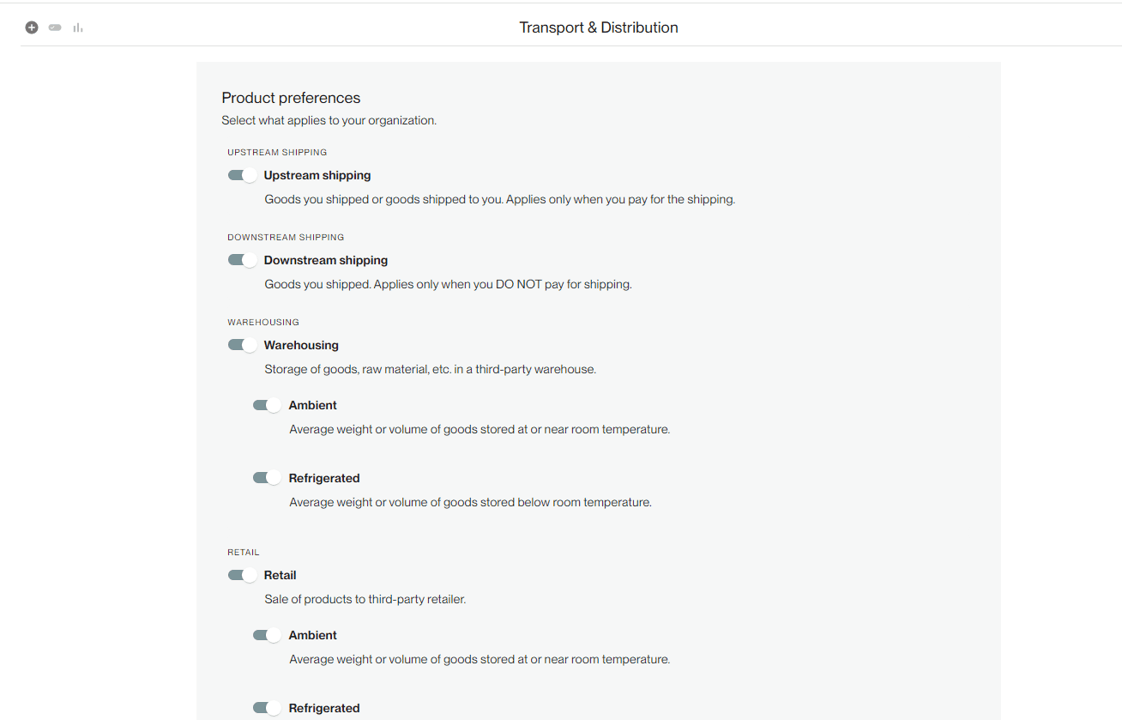
You can always come back to this page to adjust your preferences by selecting the input settings icon.

Start an Entry
From the category page, select the “+” icon to add a new entry.

First, select the location for which you’re tracking data. You’ll also need to select a date range to accurately calculate any warehousing and retail emissions.
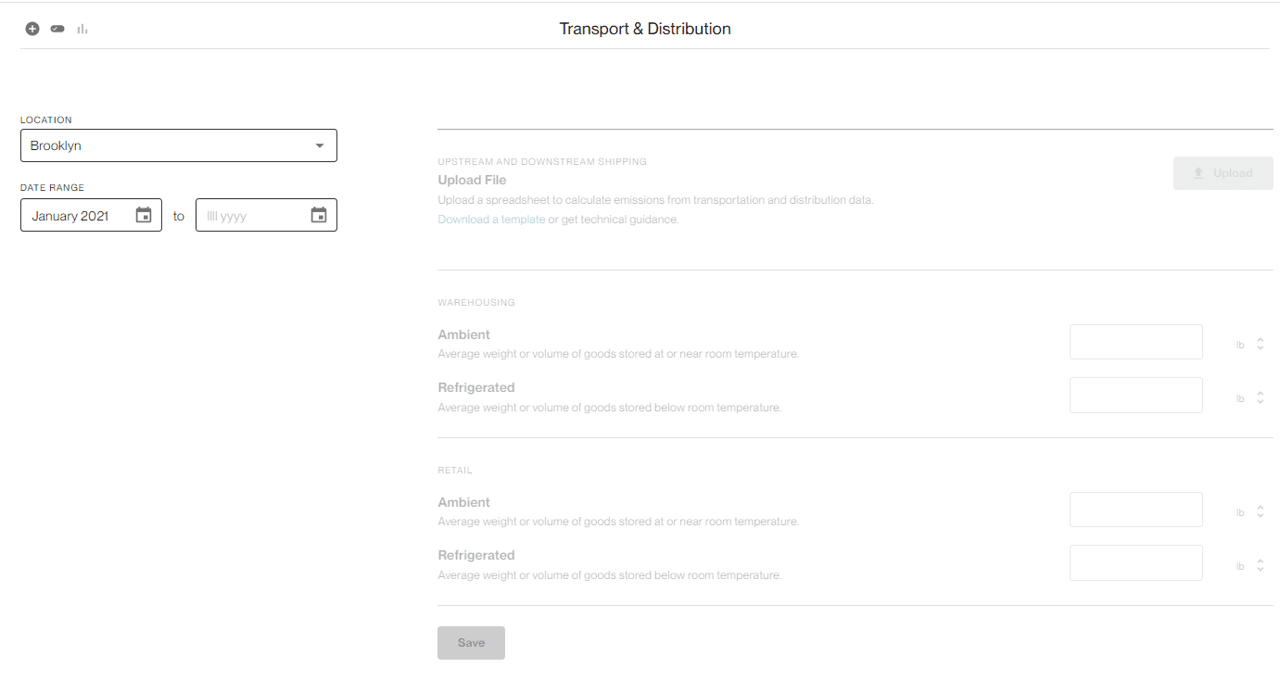
Entering shipping data
Once you’ve selected your location and date range, enter your data. If you’re selected upstream and/or downstream shipping preferences, you’ll need to upload a file containing individual shipment data. Select Upload to proceed.
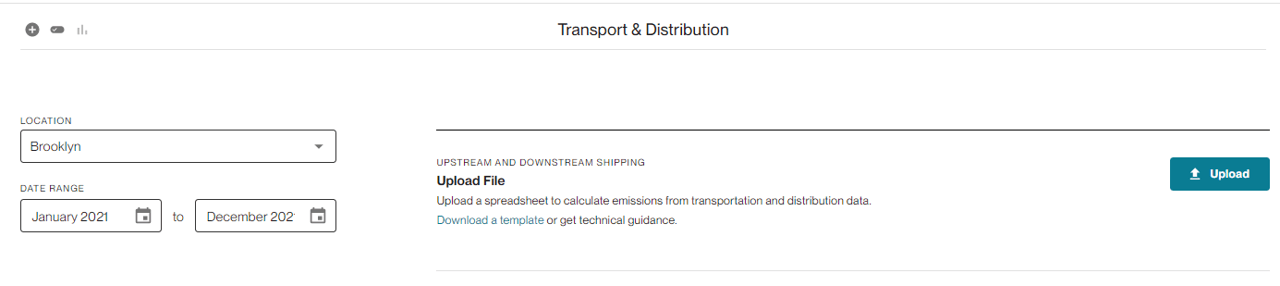
If you have shipping data, you’ll need to upload a document with your shipment information. This could be an export from your shipment history with your carriers. For each shipment, you have two options:
- [Recommended] Distance-based: Date, origin address (including zip code), destination address (including zip code), mode of transport (air, road, rail, sea), weight, upstream or downstream
- Spend-based: Date, spend, currency, mode of transport (air, road, rail, sea), upstream or downstream
Note: For Downstream transportation, if you don’t have shipping records or only have a partial set, Workiva Carbon will extrapolate emissions based on your existing shipping patterns.
Using the template
– Select Download a template on the upload screen. Add data manually or copy and paste into the template from another source.
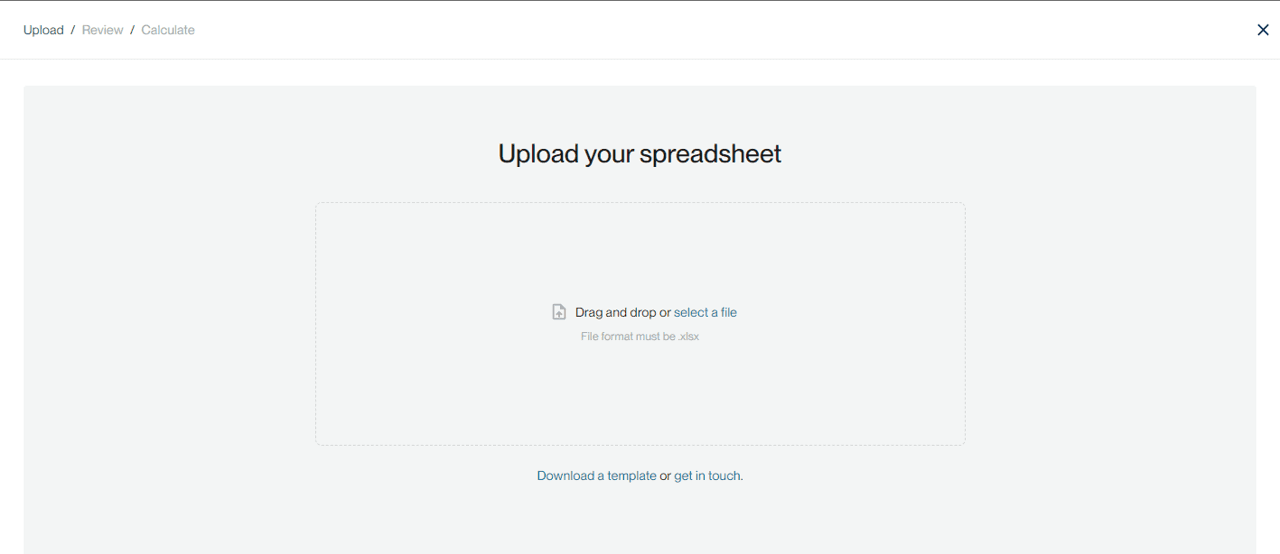
– From your downloads folder, open the Excel template.
– Add data manually or copy and paste into the template from another source.
Date: Date of shipment
Shipment weight: Weight of shipment
Units: Units of measure for shipment weight, must be g, kg, lb, oz, t, or MT
Origin address: Where the shipment originated. If you’re calculating emissions for road, rail, or sea based on weight/distance, this information is required. Postal code and country and required, but additional details will result in a more accurate distance calculation.
-
Origin street address
-
Origin city
-
Origin state/province
-
Origin postal code
-
Origin country
Destination address: Where the shipment arrived. If you’re calculating emissions for road, rail, or sea based on weight/distance, this information is required. Postal code and country and required, but additional details will result in a more accurate distance calculation.
-
Destination street address
-
Destination city
-
Destination state/province
-
Destination postal code
-
Destination country
Airports: If the mode of transport for the shipment is air, you must provide the 3-letter airport codes for the origin and destination locations.
-
Origin airport
-
Destination airport
Spend: If you’re calculating emissions based on spend, this field is required. Note that you can only use spend for upstream calculations, not downstream.
Currency: Currency type. Supported currencies are listed here.
Mode: Mode of transportation. Must be road, air, rail, or sea.
Up/Down: Type of transportation and distribution. Must be either “Upstream” or “Downstream”.
Emissions (MT CO2e): Use this column to upload known emissions data. This will override any backend emissions calculations. For example, if your shipping partner already gave you the per shipment emissions, you can provide those directly. If you don’t provide these, we will fall back to calculated logic.
Distance: Use this to override a known distance value. If your shipping partner provides this information to you, you can input it here, and we will use this instead of calculating a distance based on origin/destination.
Distance Unit: Unit associated with the value in "Distance" column. Must be either "km" or "mile".
GLEC Adjusted: Record here whether or not the value provided in "Distance" was already GLEC adjusted. Must be "yes" or "no". If no, we will apply an adjustment per the GLEC framework. If empty, we will assume a value of "no". Read more here: help.sustain.life/article/methodologies?id=5#Upstream and downstream transportation and distribution
Formatting guidelines
- File type: .xlsx only
- File size: 100 MB max
- Date format: Ex. 2021-01-01, 1/1/2021. In Excel, you can select column A in the template file to ensure your cell formats are set as Date.
- Shipment weight format: Decimal
- Units format: Must be g, kg, lb, oz, t, or MT. You can enter a mix of different units across shipments.
- Origin and destination address: Fill in as many fields as possible. Only postal code and country are required, but additional details will result in a more accurate distance calculation. Note: Country must match the list of ISO 3166 Alpha-3 codes
- Airports: Must match the list of 3-letter airport codes.
- Spend format: Decimal
- Currency format: String (see here for options)
- Mode: Mode of transportation. Must be road, air, rail, or sea.
- Up/Down: Type of transportation and distribution. Must be either “Upstream” or “Downstream”.
- Emissions (MT CO2e): Decimal
- Distance: Decimal
- Distance unit: km or mile
- GLEC adjustment: yes or no
The Excel template contains validation. If you attempt to enter an unsupported unit of measure, airport code, country code, mode of transport, or type of transportation and distribution, you will get an error.

Note: Your Excel inputs cannot contain formulas. If your cells reference other cells or files with a formula, please copy and paste values before you upload.
Uploading shipping data
To upload your spreadsheet.
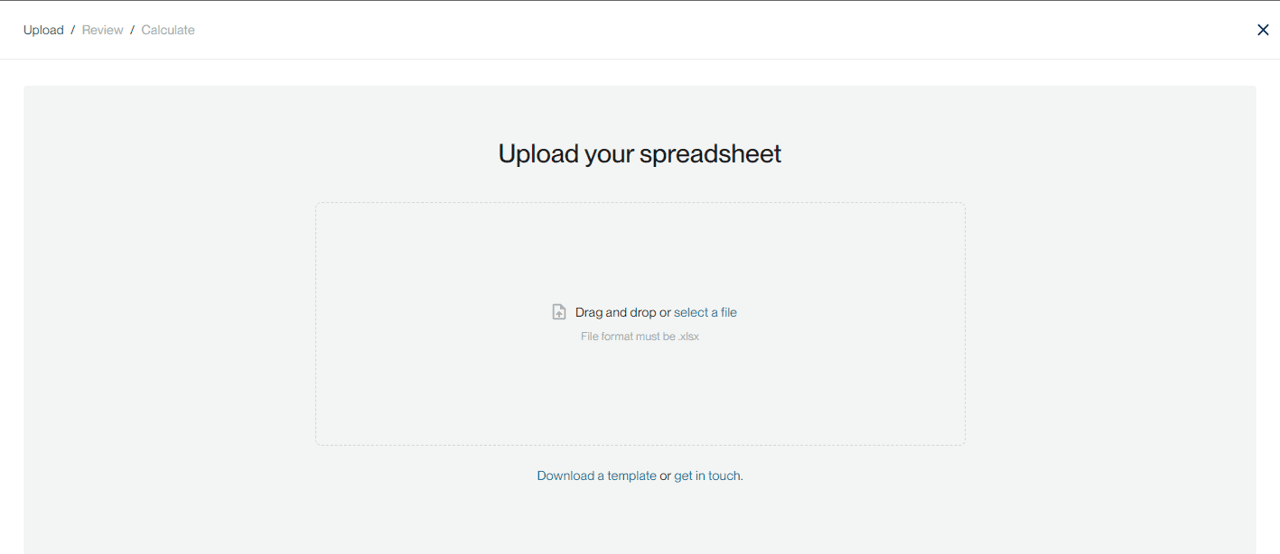
You’ll see a preview of the first 10 rows. Review and confirm this is the correct data before proceeding.
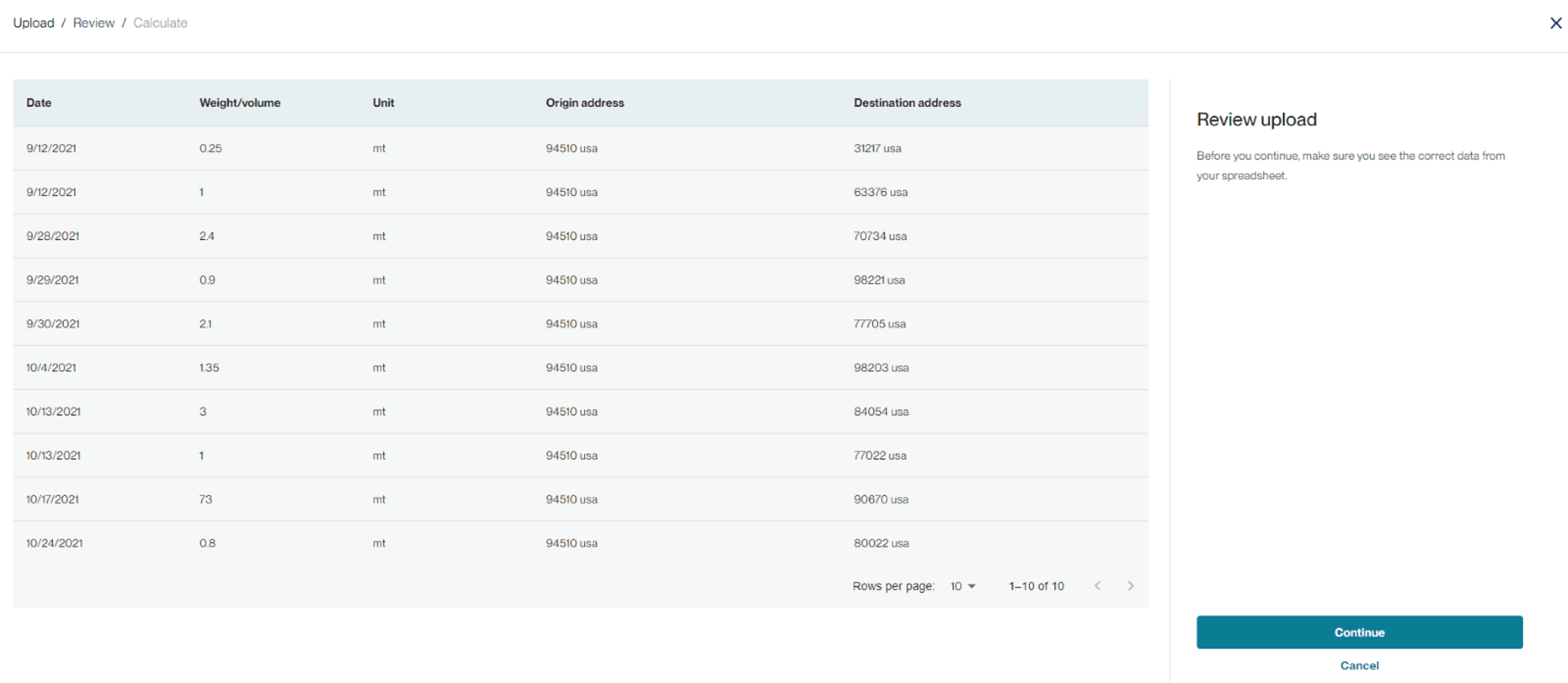
If it isn’t the correct data, cancel and start over.
Providing additional data
If relevant, also provide the average weight or volume of goods in your third-party warehouses or retail stores. This needs to be split out across ambient and refrigerated goods. You can select between lb, g, kg, oz, short tons, and MT for units of measure.
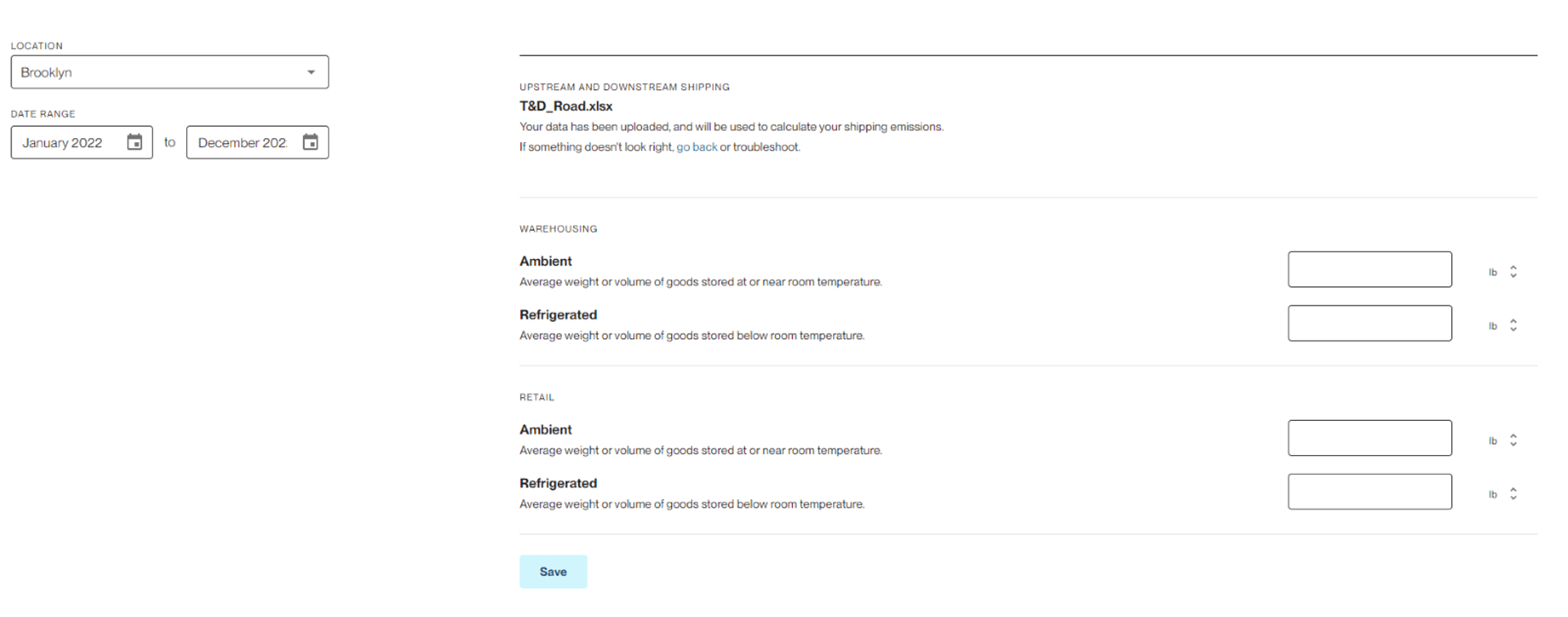
Saving data
Once you’ve uploaded your relevant shipment, retail, and warehousing data, save. A screen with a processing message will appear. You can navigate away from the page or leave the platform while you wait. Depending on the number of shipments, processing could take a few minutes while we calculate distance and emissions. You’ll receive an email when the processing job is done, and your emissions result will appear as a new line in the ledger.
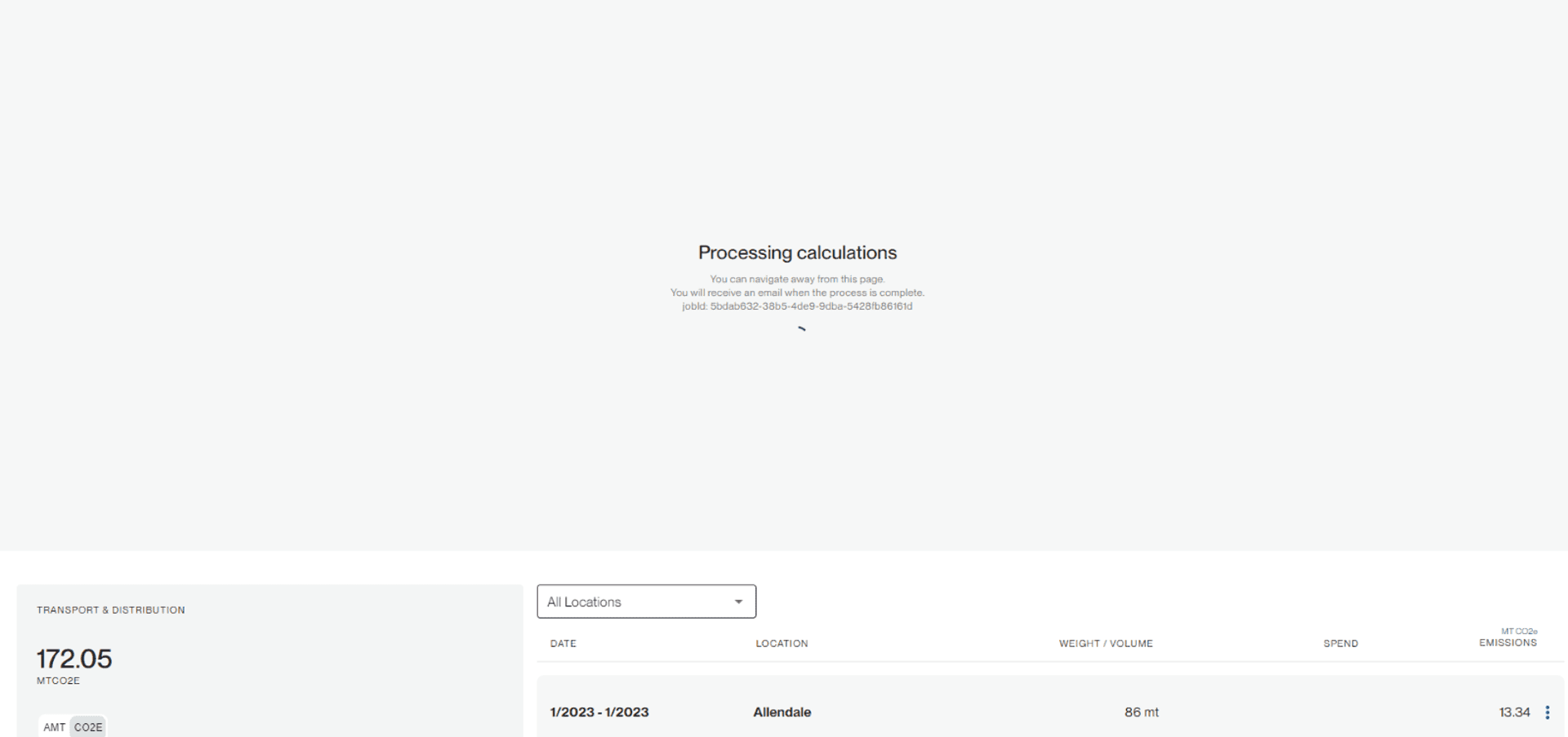
Viewing results
For a high-level summary of amount, spend, and emissions data across all your entries, view the category card.
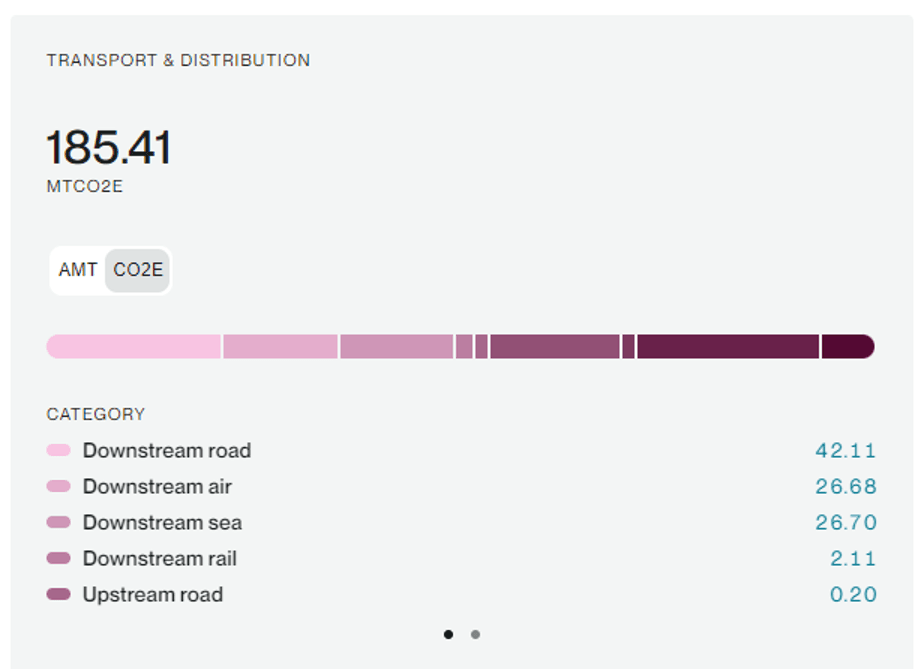
If you’ve uploaded shipment data, you can also drill down into the individual shipments and associated distance and emissions by selecting view on the relevant row from the ledger.
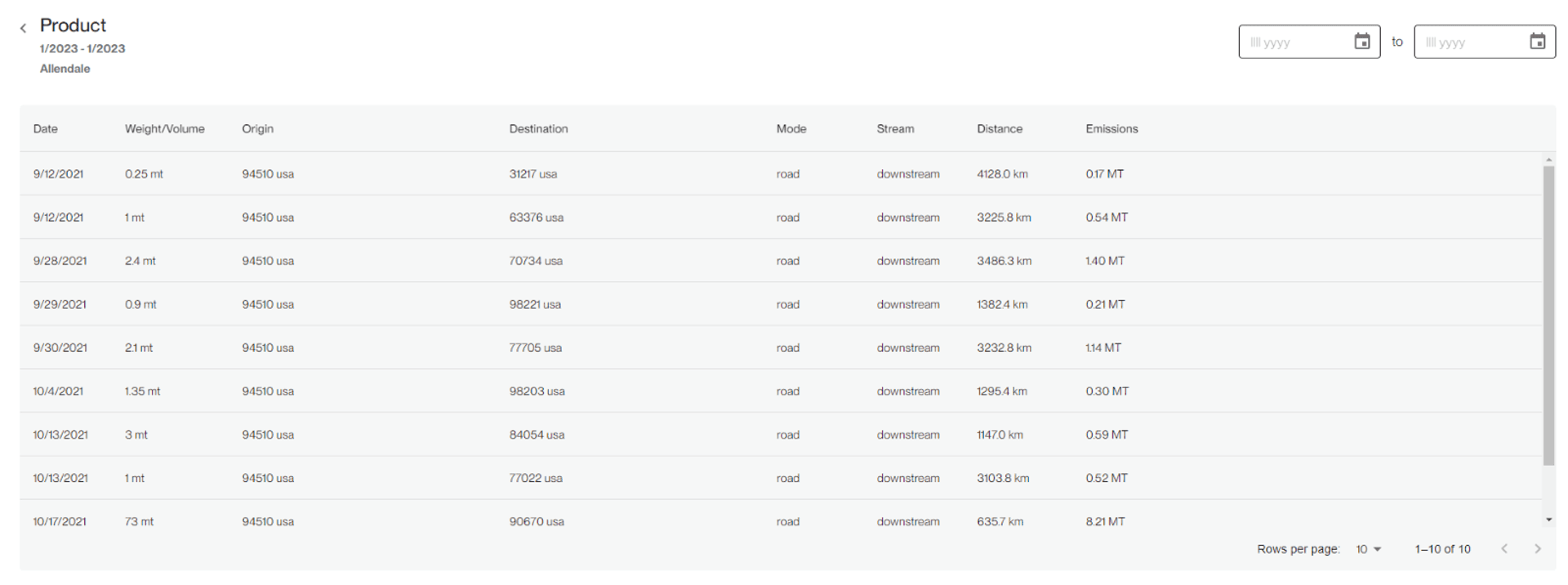
Lastly, to see the detailed analytics dashboard for the Transportation and distribution category, select the Reports icon from the category page. Or, go to the top navigation Reports > Reports > Transportation and distribution report.
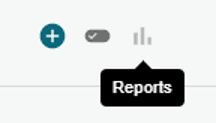
From the analytics dashboard, you can view Transportation and distribution data month-over-month, across locations, and across modes of transport.
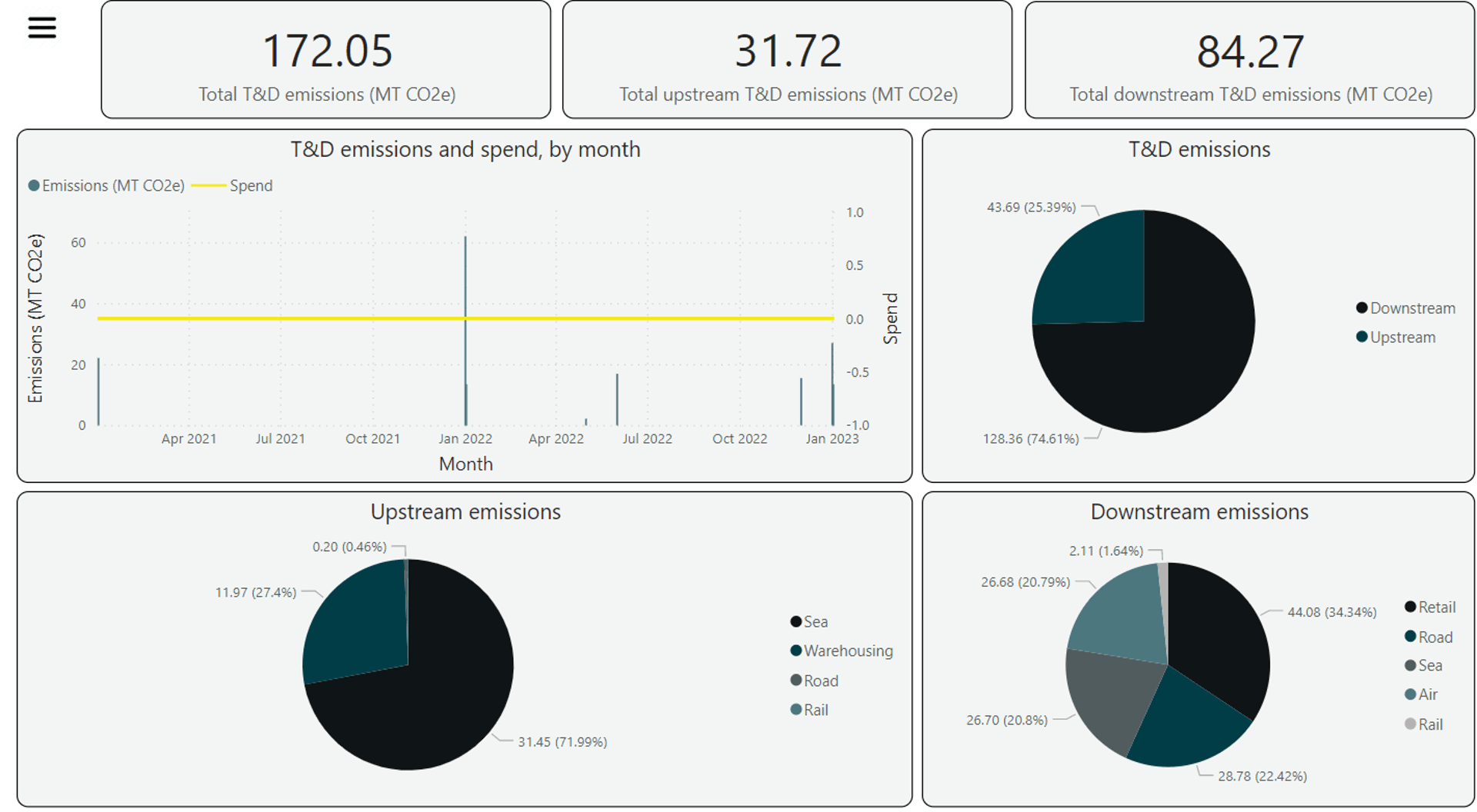
From the T&D details tab, you can also view the line-by-line shipment data and download as a .csv for offline use.

FAQs
How often should I upload transportation and distribution data?
Typically, transportation and distribution emissions are calculated annually and align with your fiscal year. If I have already calculated my emissions, but need to update my entry, how do I do that? From the category ledger, click the “kebob” for the relevant row and select delete.
Then start a new entry with the updated information.
How should I enter shipments that use multiple modes of transportation?
Shipments utilizing multiple modes of transportation are quite common, especially for non-road shipments, where the first and final leg of the shipment is normally done by a truck. For example, an air shipment will typically be delivered to the airport in a truck and the final delivery from the airport is done in a truck. The most accurate way to account for these types of shipments is to separate each leg of the shipment into it’s own row. The calculator does not account for these different legs automatically.
Generally, however, breaking out the first- and last-leg of a shipment into their different modes does not have a large impact on emissions calculations because they represent a small portion of the total trip. In cases where the secondary mode is only for a small portion of the total trip (such as the first and last legs), it’s recommended that you categorize the entire shipment as the predominant mode (see scenario 1 below).
In cases where the secondary mode is a large portion of the total trip, it’s recommended that you break it out (see scenario 2 below).
Scenario 1, Road -> Air -> Road:
- A shipment travels by truck from your warehouse to the local airport where it is flown to a different city. It then tracks by truck from that arrival airport to your customer in that city.
- Categorize the entire shipment as ‘Air’.
Scenario 2, Road -> Air -> Sea -> Road
- A shipment travels by truck to the local airport. It then travels by air to a port city and travels by sea to the arrival country. It then travels by truck from the arrival port city to your customer. - Categorize each leg of this shipment by its respective mode.
- If the road legs of the shipment are short (i.e. within the same city) they may be lumped into the adjacent leg of the trip.
How should I enter transportation from fulfillment services that I pay for?
Third-party fulfillment services warehouse, pack, and ship your orders to customers. In this scenario, the product is not considered a sold good until the end user makes the purchase. These arrangements incur three sources of emissions that may factor into your emissions inventory:
- Transportation emissions from shipping products from your facilities to the warehouse
- Most likely classified as upstream, but depends on who pays for shipping
- Emissions from storing your products at a fulfillment center
- Classified as upstream
- Transportation emissions from shipping your products from the warehouse to the end user
- Upstream or downstream depending on who pays for shipping
All three sources of emissions should be accounted for in this calculator. Whether the transportation emissions are upstream or downstream will depend on whether you pay for the transportation or if the fulfiller or end user does.
What’s the difference between utilizing fulfillment services and selling to a retailer?
Several e-commerce platforms, such as Amazon, can act as either fulfillers or online retailers. Knowing the distinction is important because emissions are accounted for differently under each scenario. The difference lies in who you are selling your products to as illustrated in the following scenarios:
Scenario 1: If the e-commerce platform is purchasing your products for their own resale, then they are a retailer.
- In this case, there are two sources of emissions:
- Transportation of products from your facilities to theirs
- Most likely classified as upstream, but depends on who pays for shipping
- Emissions from their retail or storage facilities
- Classified as upstream
- Transportation of products from your facilities to theirs
Scenario 2: If the e-commerce platform is not purchasing your products, but rather storing, packing, and shipping them (i.e., fulfilling orders) then they are a fulfiller or logistics services provider.
To account for their emissions, see “How should I enter transportation from fulfillment services that I pay for?”
Shipment data can be hard for me to collect. Can Workiva Carbon calculate emissions if I only have partial shipment data?
Data for downstream transportation is often difficult to obtain in instances where the buyer provides or procures their own transportation. If you are unable to obtain downstream transportation data, Workiva Carbon can extrapolate your downstream emissions based on your upstream transportation patterns. For upstream transportation, Workiva Carbon is unable to provide extrapolation. However, since most upstream transportation consists of shipments that you either paid for or resulted from products your purchased, data should be easier to obtain. It’s recommended to reach out to your parcel carriers and tier 1 suppliers for data.
Why do I need to provide a date range? Does my data upload need to fall within the start and end dates of that range?
Yes, your data upload needs to fall within the start and end dates of the range. To calculate retail and warehousing emissions, Workiva Carbon multiplies a daily emission factor by the weight of goods stored and the number of days of storage. Also, because Workiva Carbon can provide extrapolation for downstream transportation even if you don’t have the data for the entire period, Workiva Carbon needs to know the date range you’re tracking against in order to accurately calculate emissions.
Should I enter purchases data if a supplier or vendor is carbon neutral or has a carbon neutral product?
Yes, the Greenhouse Gas Protocol (GHGP) guides companies to include all purchases in scope 3, category 1 Purchased Goods and Services calculations regardless of any offsetting or neutrality specific to purchases. Workiva Carbon also incorporates guidance from SBTi's Corporate Net-Zero Standard, which prohibits the use of carbon credits as an inventory reduction measure. Companies may not claim emissions reductions from offsets employed by suppliers.
Copyright 2025 Sustain.Life All rights reserved