Categories
Target setting
A guided journey for setting near-term science-based targets, net-zero targets, and options to enter existing emissions reduction targets.
Updated: May 2023
Table of Contents
Setting a new near-term science-based target (SBT)
Targets overview
Enter and track progress against existing absolute emissions reduction targets and get guidance for near-term science-based targets (SBTs), and net-zero targets. Currently, the Targets feature supports the absolute contraction approach (ACA) from the Science-based Targets initiative (SBTi).
Future versions will provide more methods, including the sectoral decarbonization approach (SDA), which accommodates sector intensity targets
The feature also aligns with the ISO IWA 42:2022 Net Zero guidelines and the recommendations of the United Nations High-Level Expert Group on the Net-Zero Emissions Commitments of Non-State Entities.
The targets that can be created using this feature:
- Existing target
- For targets you've previously set
- Starter target
- Preset near-term targets to reduce scope 1 and 2 emissions based on SBTi's small and medium sized (SME) pathway. Pre-calculated and only available to SMEs.
- Scope 1 and 2 target
- Customizable near-term targets to reduce scope 1 and 2 emissions.
- Scope 3 target
- Customizable near-term targets to reduce scope 3 emissions or engage with customers or suppliers to reduce their scope 3 emissions.
- Net-zero target
- Customizable long-term targets to achieve net-zero emissions across all scopes.
All of these targets are based on achieving real emission reductions. Purchasing offsets will not count towards your reduction goals.
SME eligibility criteria
Small or medium-sized enterprises (SMEs) are eligible to submit starter targets to SBTi through a streamlined validation route.
As of January 2024, companies must meet all the below criteria to qualify as SMEs.
- Have <10,000 tCO2e across scope 1 and location-based scope 2
- Do not own or control maritime transport vessels
- Do not own or control non-renewable power generation assets
- Are not classified in the Financial Institutions (FIs) and Oil & Gas (O&G) Sectors
- Are not a subsidiary of a parent company whose combined businesses fall into the standard validation route
Two or more of the following must also be true:
- Employ <250 employees*
- Turnover (revenue) of <€50 million*
- Total assets of <€25 million*
- Are not in a mandatory FLAG sector**
*he turnover and total asset figures were updated in December 2023 in line with the latest CSRD definitions and thresholds for SMEs.
**See Criterion 1 of the FLAG Guidance
How-to guide
Getting ready
Access the Targets feature from Manage in the navigation menu. On the settings page, select your company size and base year. The base year is the year against which you’ll set reduction targets. A full year of data is needed to set a target.
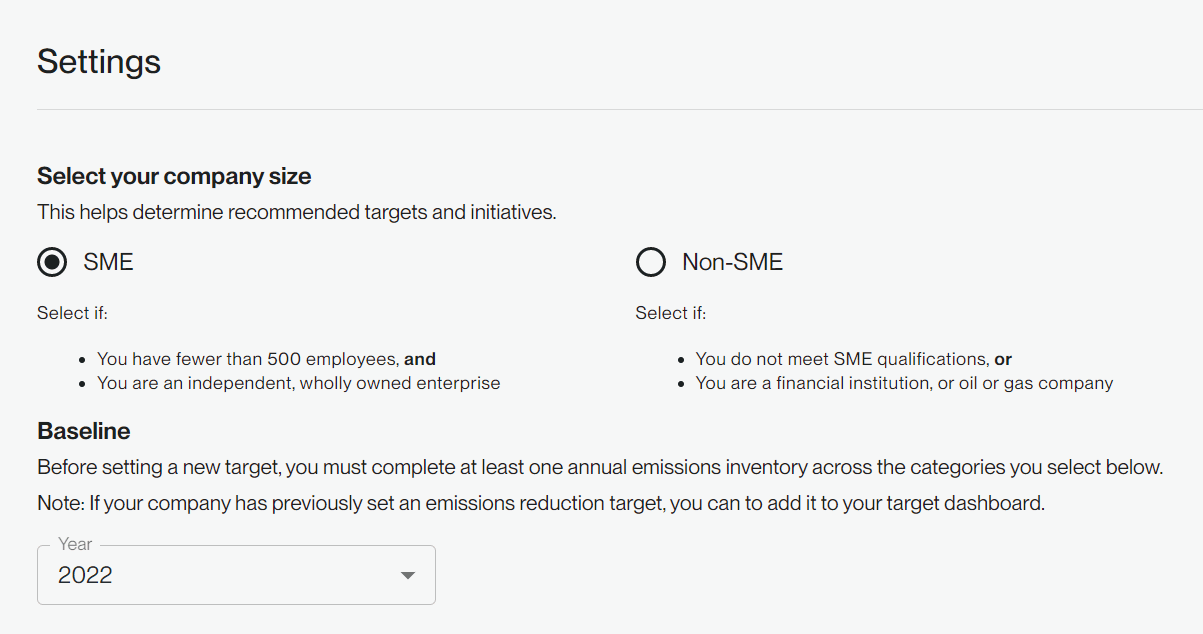
Next, turn on the categories that apply to your organization “Applicable” means that you have activities in that area—for example, if you own or control an air conditioning unit, fugitive emissions are applicable, even if you haven’t had any refrigerant releases.
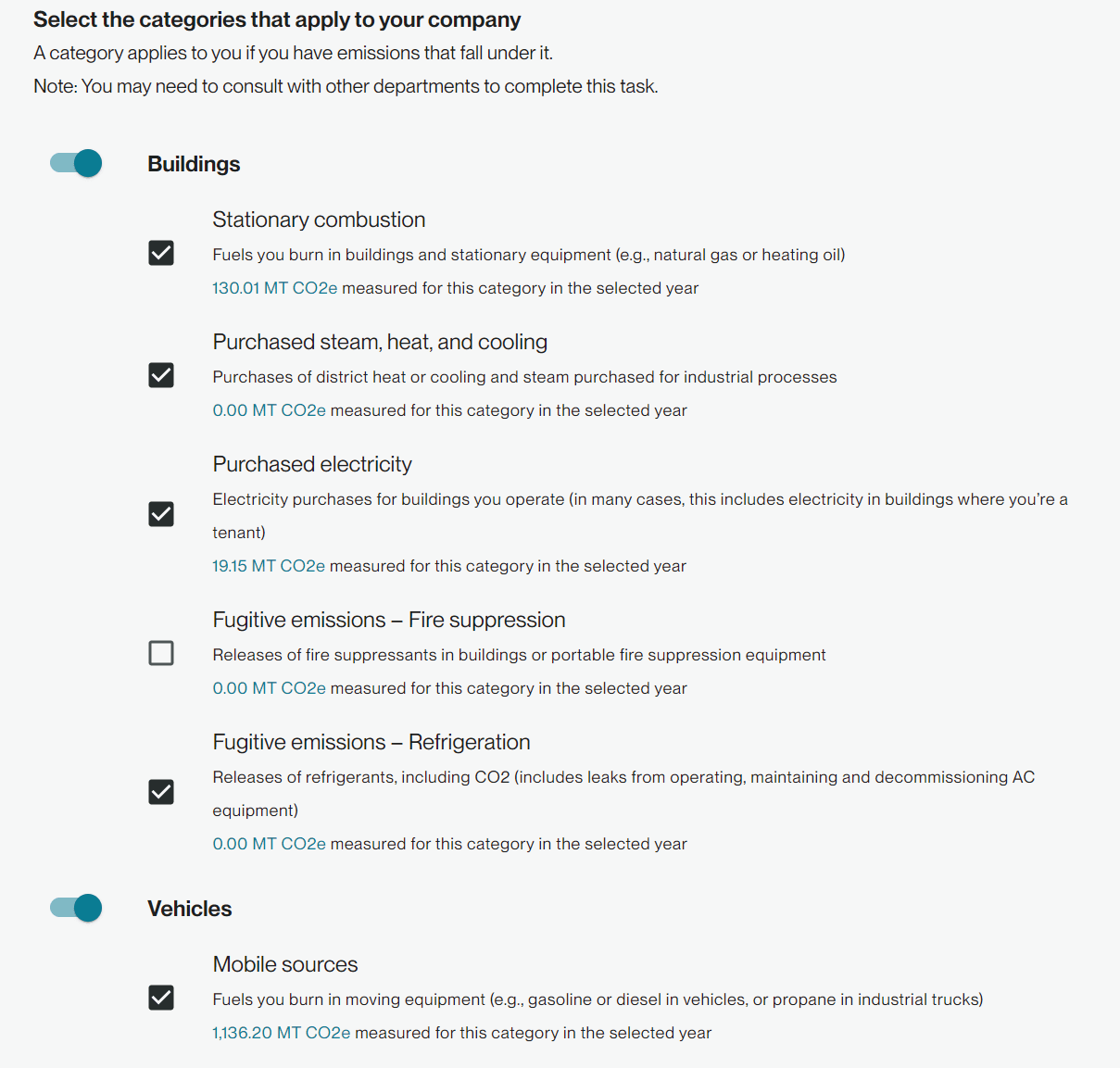
Estimated categories are categories for which Workiva Carbon hasn’t yet developed calculators, so there’s no opportunity to track data and calculate activity emissions. However, Workiva Carbon is able to screen emissions based on your sector and relative to your scope 1 and 2 emissions. You must have a complete scope 1 and 2 inventory to be able to screen your selected categories. This screening approach is consistent with the leading target-setting frameworks.
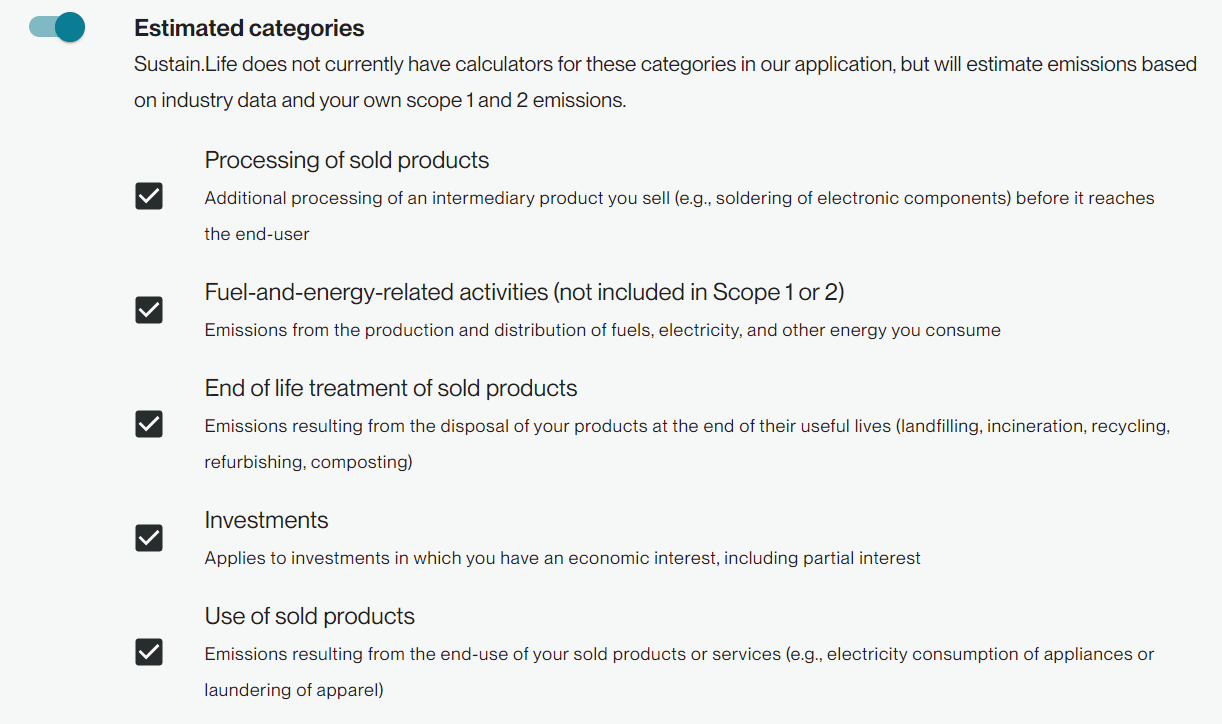
After you save, you’re directed to the main dashboard, which displays your baseline measurement progress. You can return to your settings anytime. If you’ve not yet tracked any data in Workiva Carbon, you’ll see the message below. To be eligible to set a target, navigate to Measure to start tracking your data and return to targets anytime to see your progress.
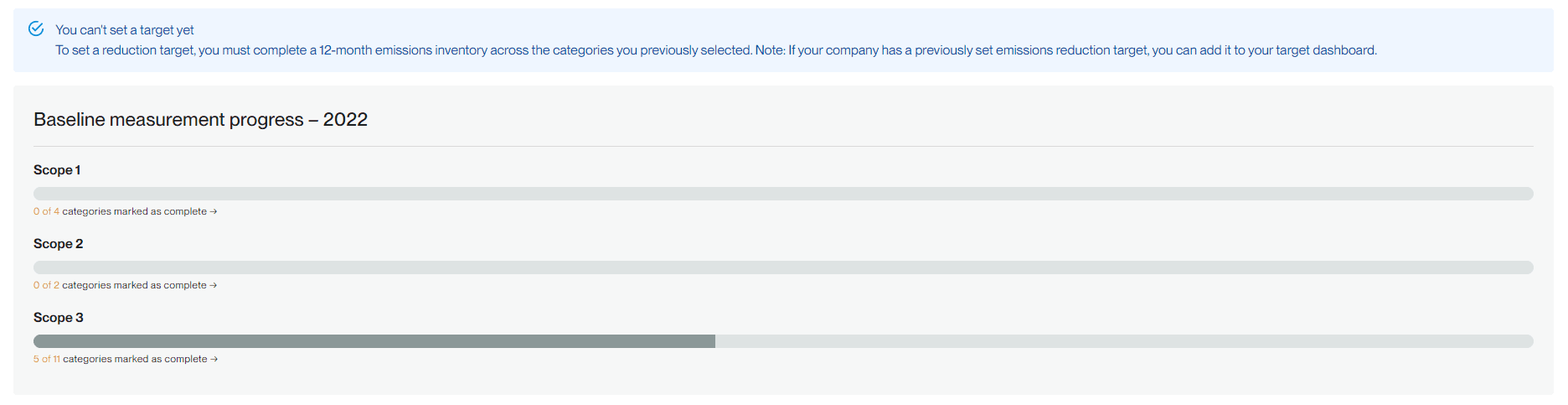
Once you’ve entered data for your applicable categories, you’ll see progress bars. These bars will not progress until you confirm that what you’ve entered represents a complete data set for your selected categories. Do not confirm until you’ve entered all your data for the year, or you’ll be setting targets against an incomplete emissions inventory. To confirm, select the category count link under each progress bar. A pop-up will open. Check the box that says, “Represents fully calculated emissions,” and save. Your progress bar will then increment forward based on the number of categories you have marked as complete.
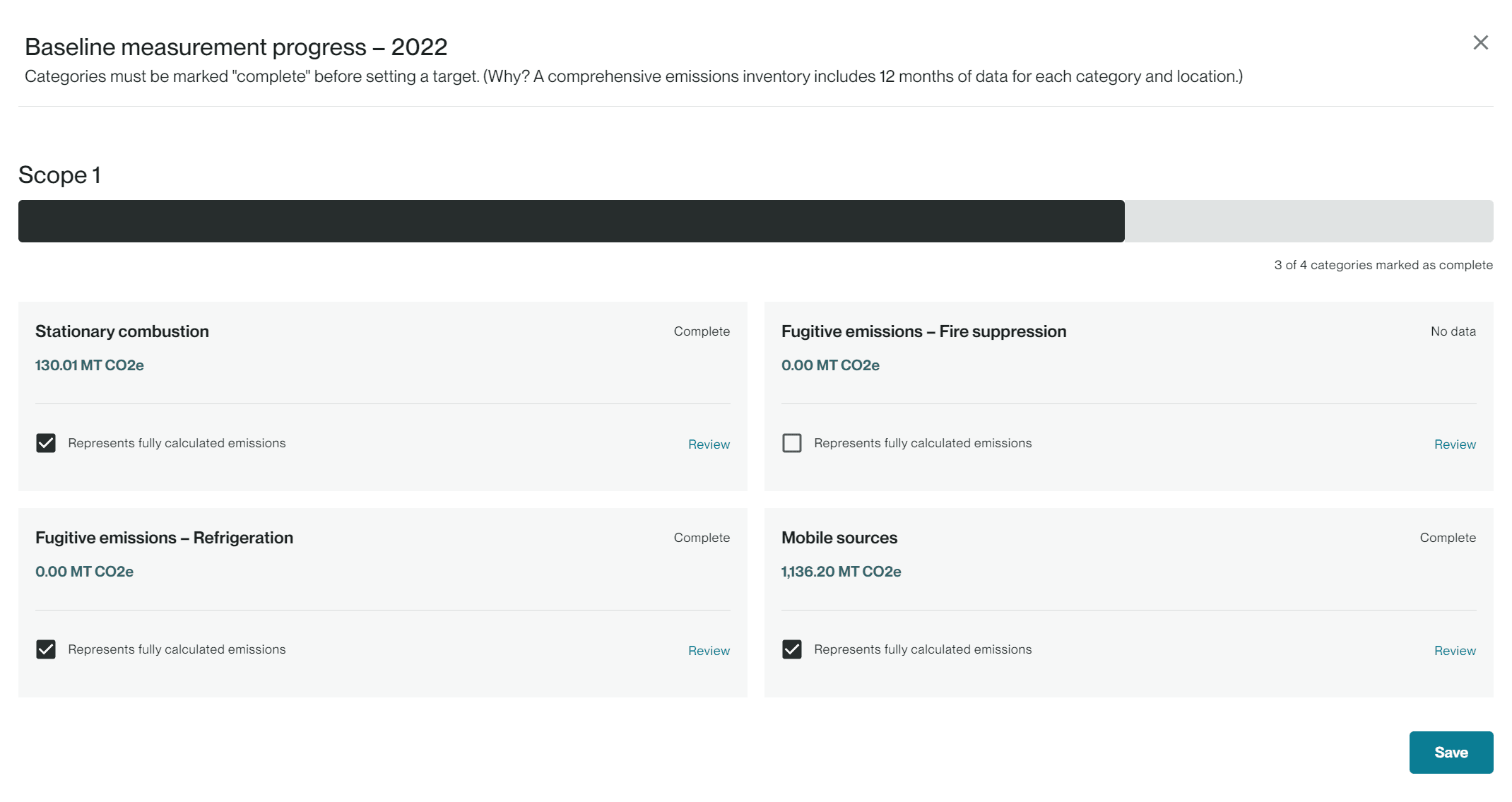
Setting a new near-term target science based target (SBT)
Once your progress bars indicate that your baseline is complete, select the plus icon to add a target.
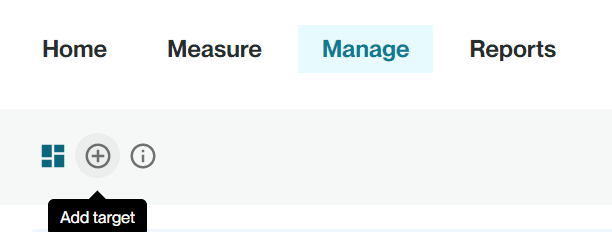
To set a new target, select Target options.
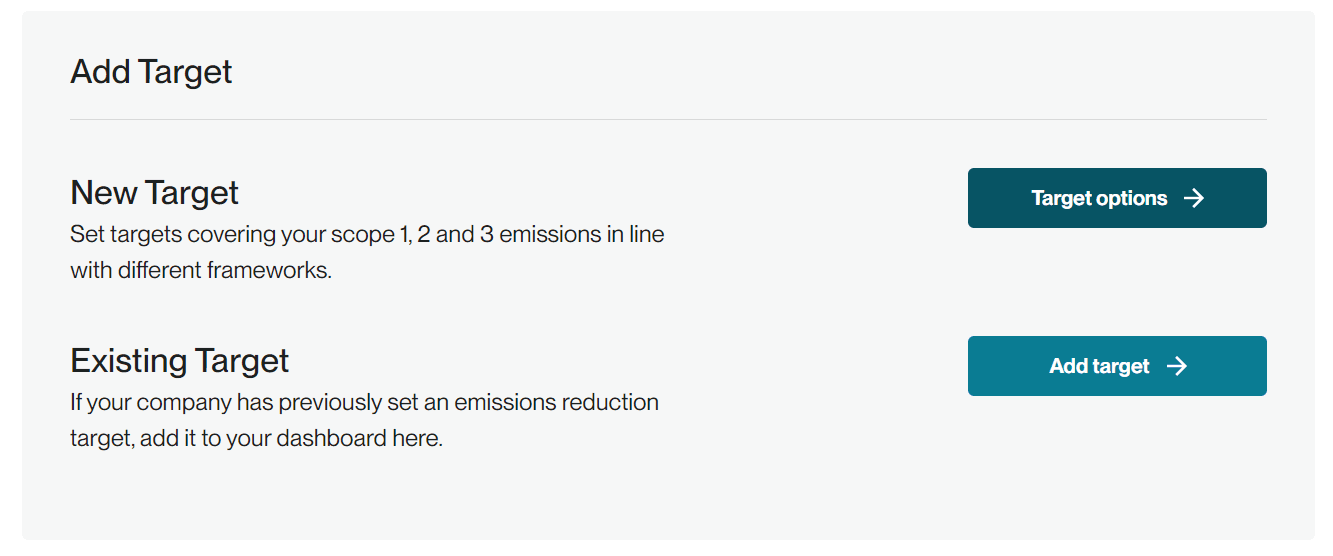
Under Near term targets, you’ll see several options:
1. Starter target
- Preset near-term targets to reduce scope 1 and 2 emissions based on SBTi's small and medium sized (SME) pathway. Pre-calculated and only available to SMEs.
2. Scope 1 and 2 target
- Customizable near-term targets to reduce scope 1 and 2 emissions.
3. Scope 3 target
- Customizable near-term targets to reduce scope 3 emissions or engage with customers or suppliers to reduce their scope 3 emissions.
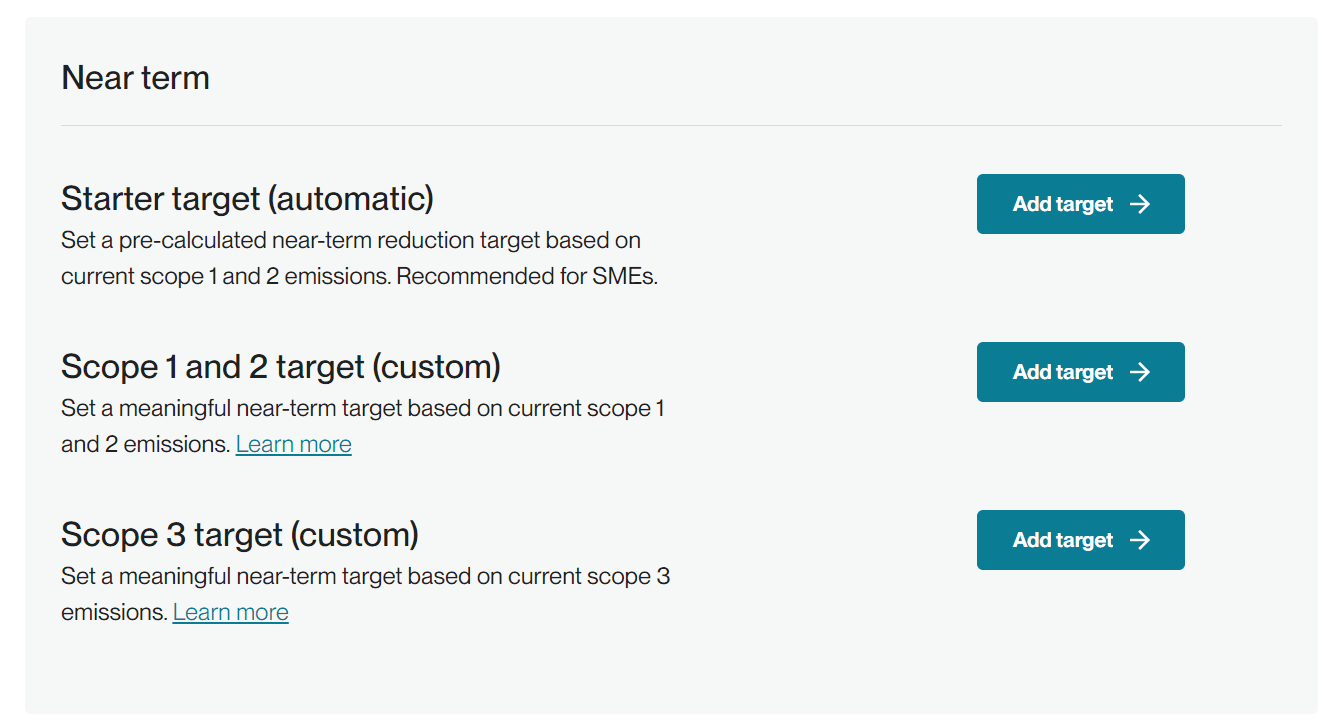
Starter target
Preset targets are calculated based on your base year. Workiva Carbon will carry over your base year and automatically create a target following SBTi’s preset SME options. All of the preset targets have a target year of 2030. If you have insignificant emissions categories you would like to exclude, you can select them with the plus icon under Excluded categories. Excluded categories may not exceed more than 5% of your base year emissions. Select Continue.
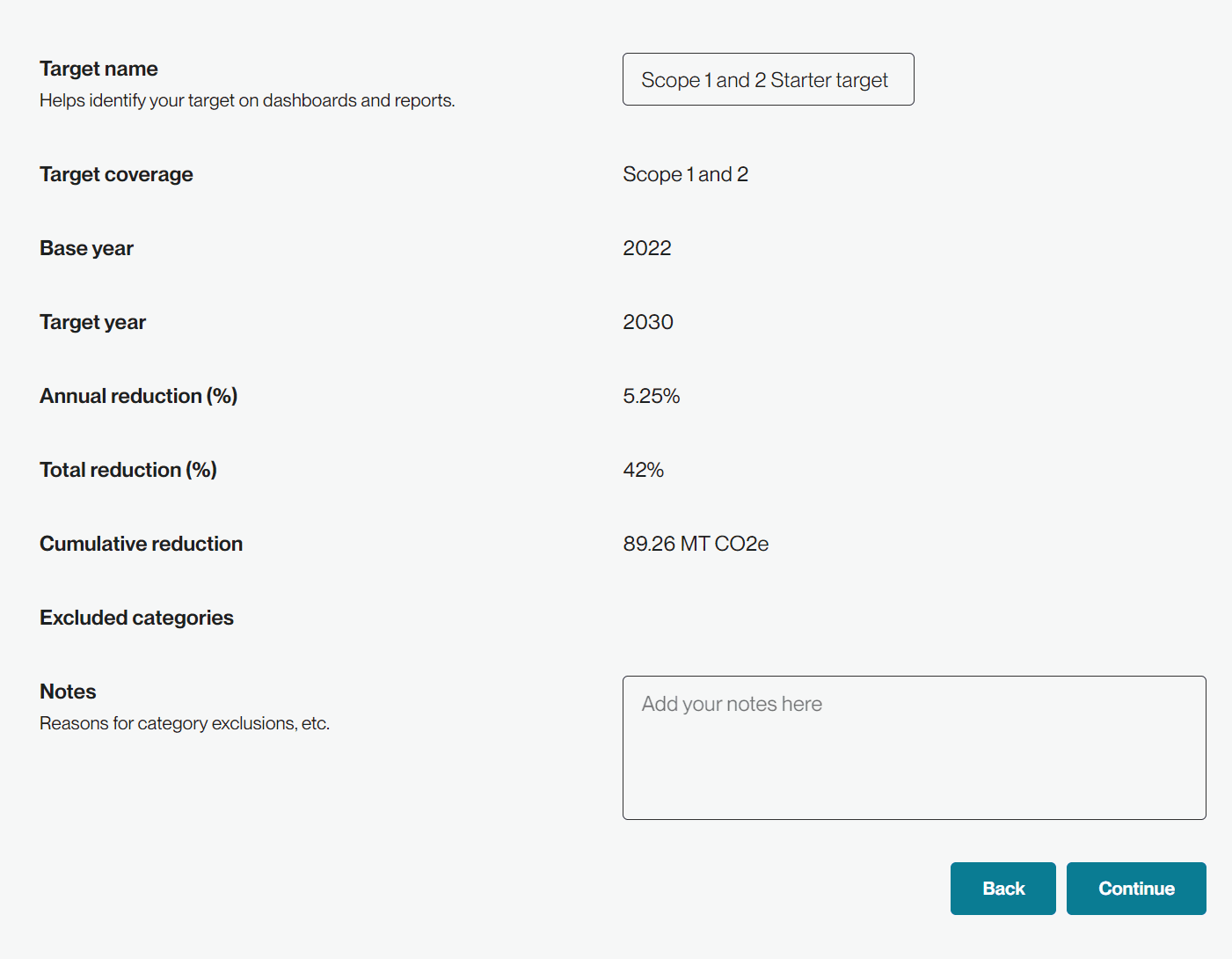
Next, name your target and note your justification for any exclusions. You can also use the notes field for other internal comments.
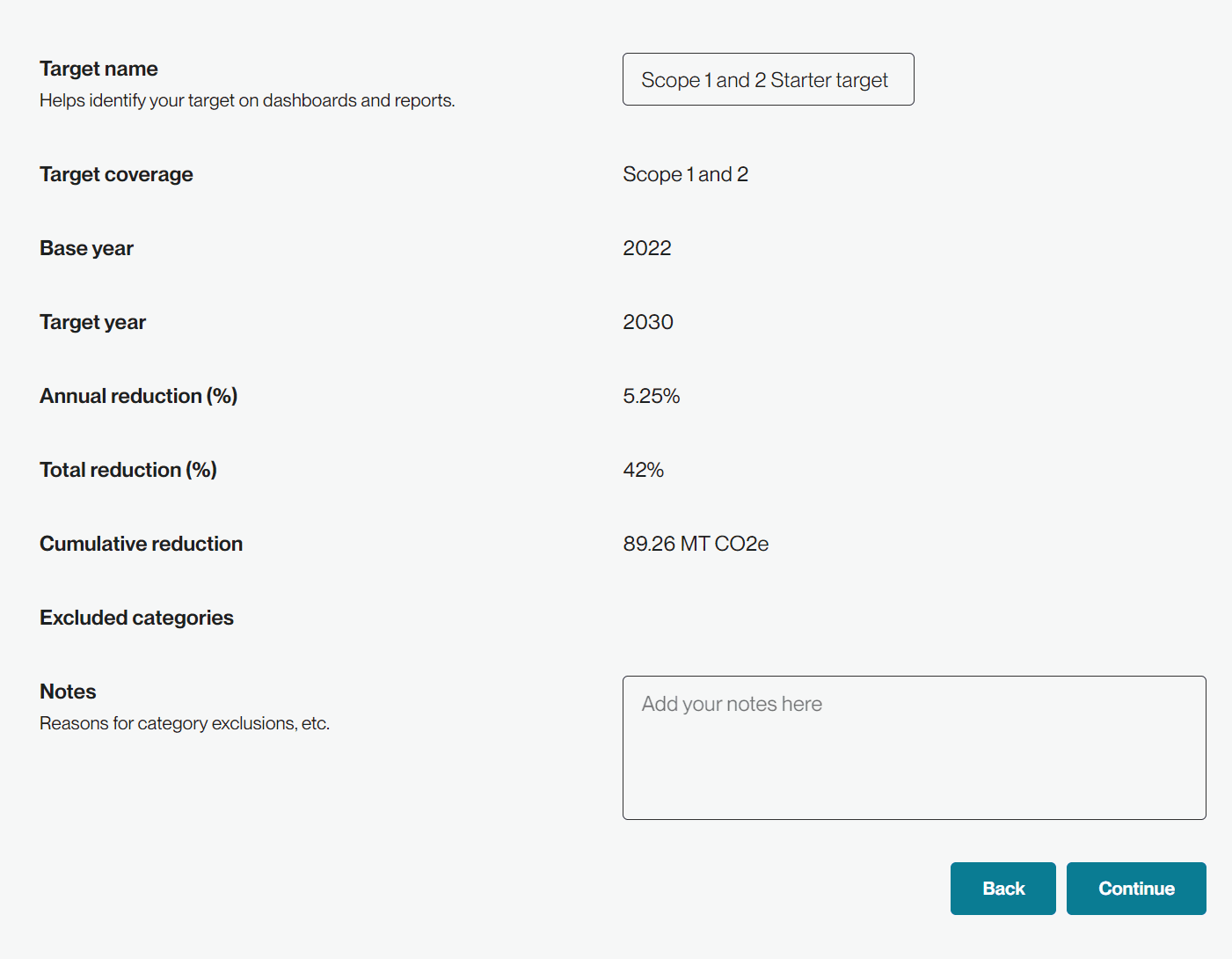
Click Continue. Your performance against your target is now available on your dashboard. The bar graph shows both historical emissions and future emissions to align with your target. You’ll also see an indicator to let you know whether your target is on track, at risk, or off track. The blue bars represent your target trajectory in the view below. If you select one of the two temperature scenarios or business-as-usual (BAU), the trendline reflects your selection. The 1.5°C and <2°C lines show what your emissions would need to be to align with these warming scenarios, while the BAU line shows your emissions if you did not act. The BAU line shows an upward trend since it accounts for moderate growth.
If you want to revisit your target details, select the Target Details tab in the upper right corner.
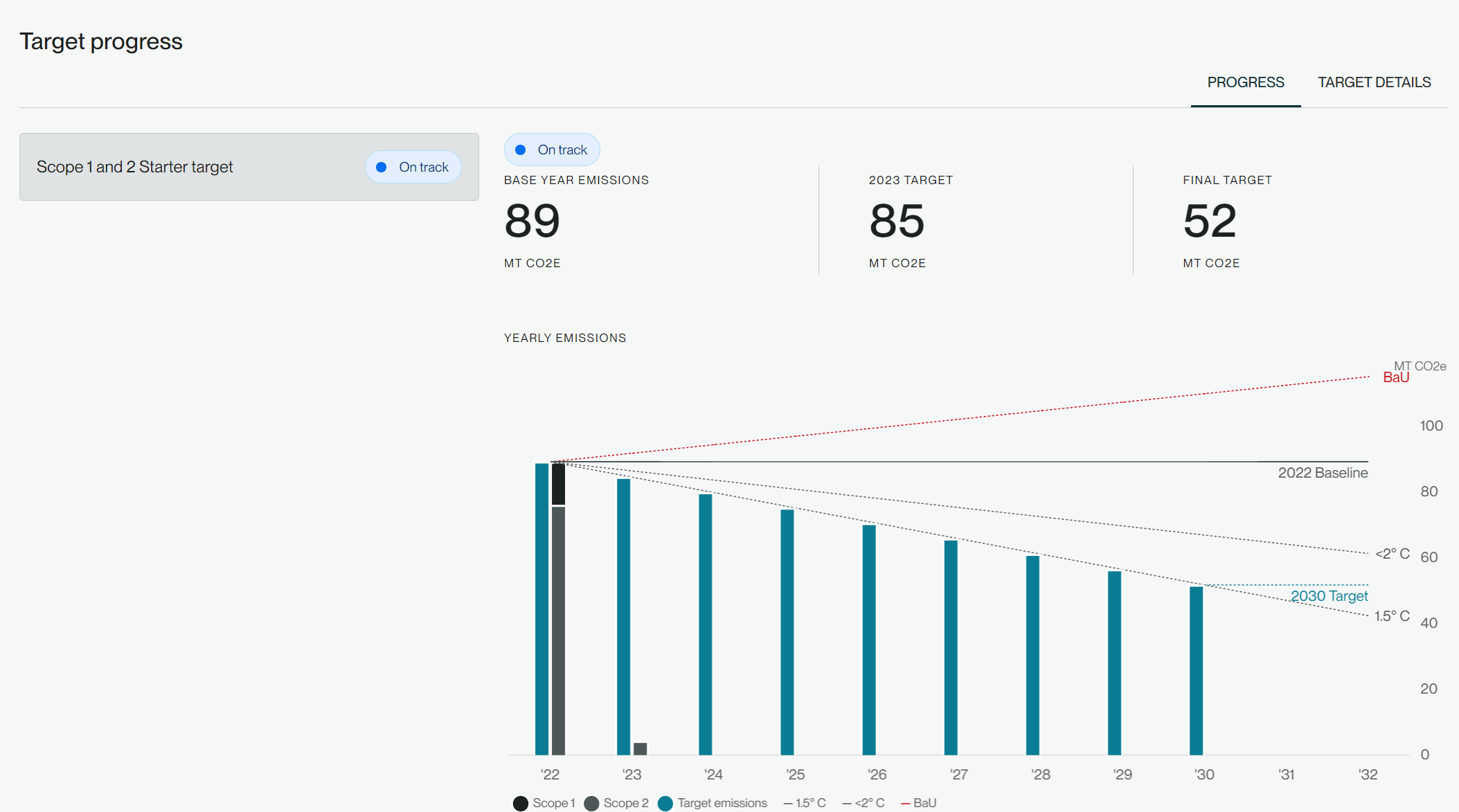
Scope 1 and 2 target
To set a customized scope 1 and 2 target, select the plus icon in the top left of the Targets dashboard to add a new target and select Add target next to Scope 1 and 2 target.
In the details panel, your base year will already appear. Select your target year. By default, Workiva Carbon will calculate the total reduction % to meet the definition of meaningful reduction according to SBTi. You can always adjust the total reduction percentage. Workiva Carbon then calculates the annual reduction required to meet your total reduction over the term of your target. For example, a 10-year target with a 30% total reduction requires a 3% annual reduction. You may exclude emissions categories comprising no more than 5% of your total scope 1 and 2 emissions. Under Cumulative reduction, you’ll also see the absolute emissions you’ll reduce if you achieve your target.
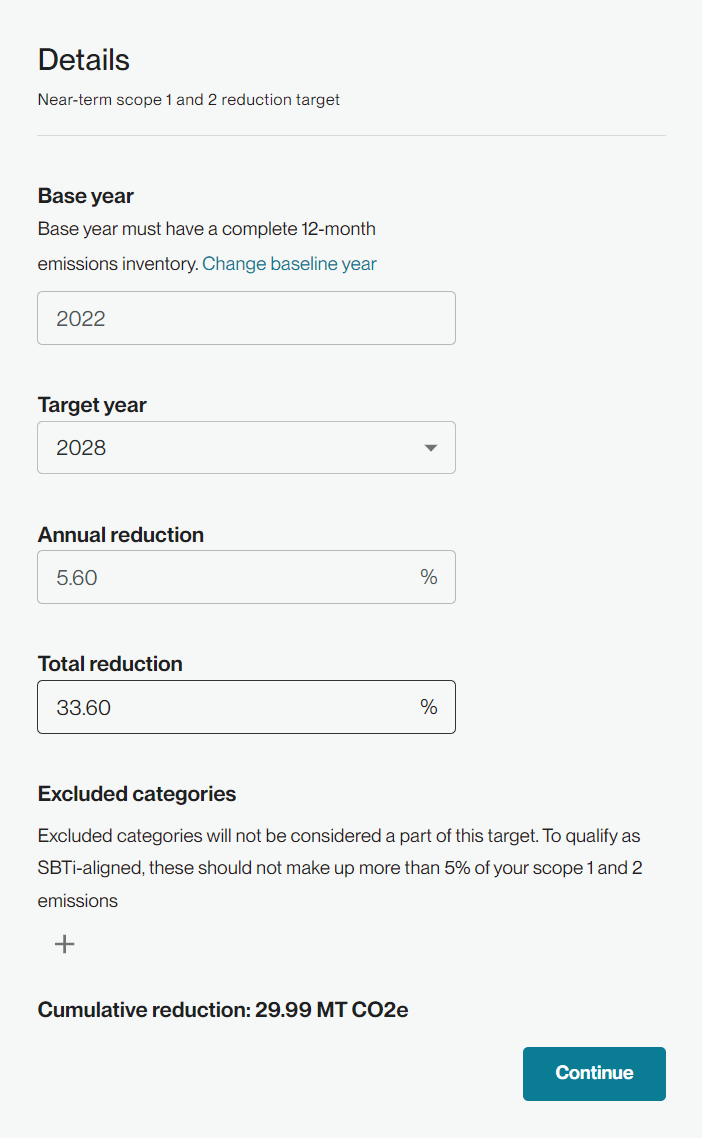
The bar graph adjusts in real time-time, which allows you to explore various combinations of target year and reduction percentage. The dotted trendline indicates that your target is meaningful (i.e., science-based). If the dotted line falls below your target trendline, your target is arbitrary. You can turn the trendlines on or off by selecting the options to the right of the legend.
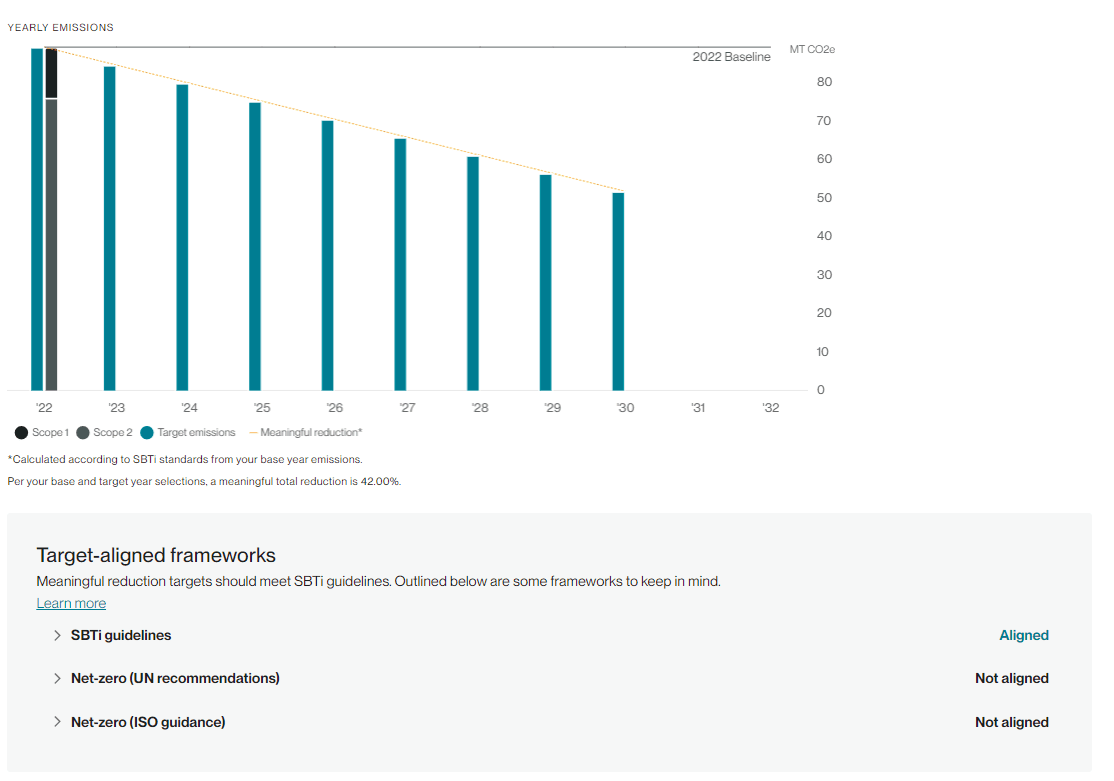
Below the bar graph, you can expand each framework to understand why you’re aligned or not aligned. Even if you’re aligned with only one framework, your target is science-based.
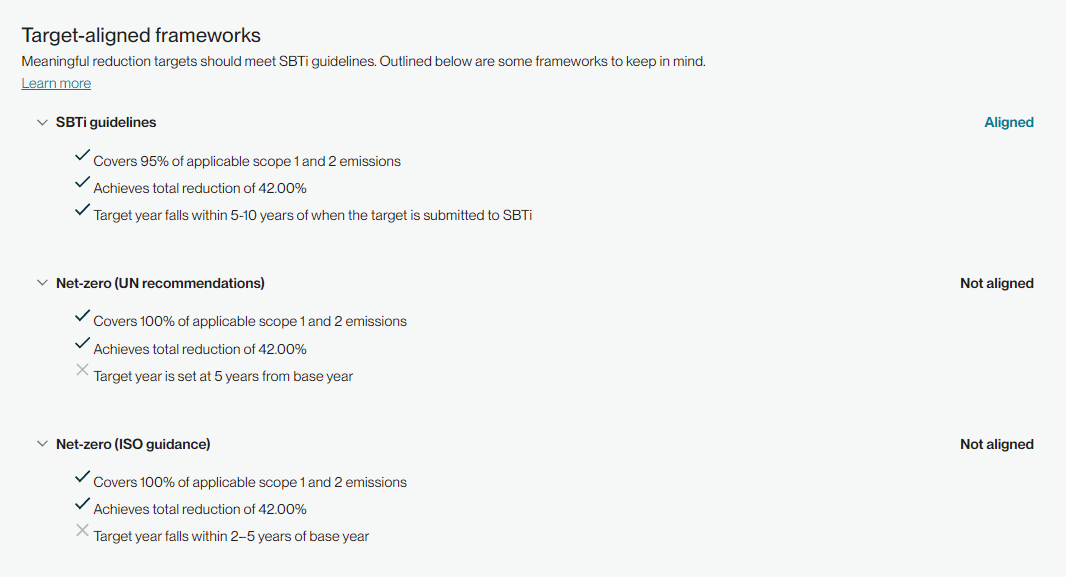
Because net-zero (UN recommendations) and net-zero (ISO guidance) have qualifications for target year set at different years from the base year, you may not be conformant with all 3 frameworks.
Once you’re done exploring target scenarios and have settled on your path forward, select Continue in the details panel.
Name your target, add any notes and select Continue to proceed to your dashboard or Back to edit your target.
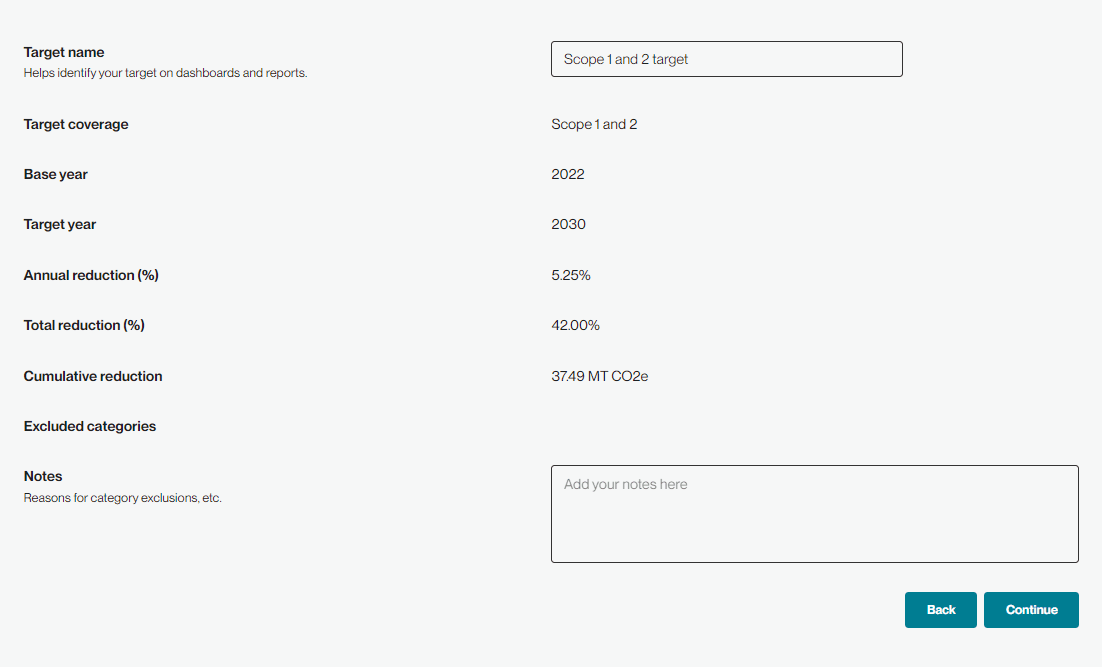
The additional target will now appear alongside previously developed targets and you can switch between them by selecting the target name.
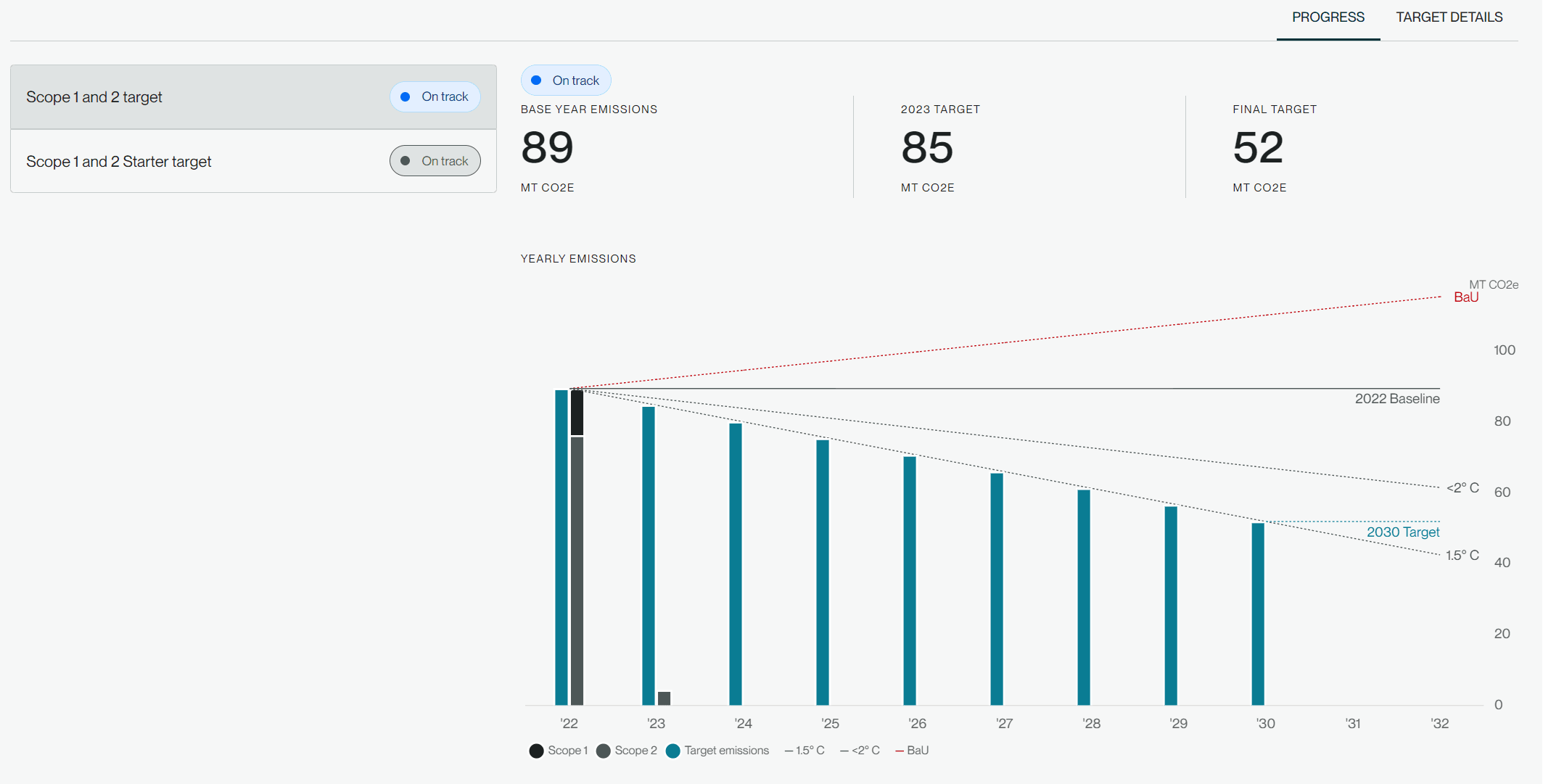
Setting a new scope 3 target
To set a new scope 3 target, select the plus icon below the navigation menu and select Add target next to Scope 3 target. A scope 3 target is required for SBTs when your scope 3 emissions comprise 40% of your total scope 1, 2, and 3 emissions.
.
Select the type of scope 3 target you would like to set. Note that you can add an additional target to cover both options.
1. A reduction target commits you to a percentage of emissions reductions in your value chain.
2. An engagement target commits you to get your suppliers or customers to set science-based targets of their own.
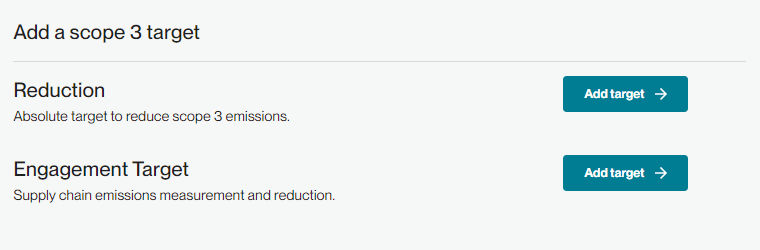
Let’s select Reduction first by selecting Add target next to that option.
In the details panel, you can modify your scope 3 base year if different from your scope 1 and 2 base year. As with scope 1 and 2 targets, enter your target year and Workiva Carbon will auto-populate the total reduction percentage based on what is considered meaningful, but you can always adjust from there. Then, select your exclusions. For scope 3 reduction targets, you may exclude as much as 33% of your scope 3 inventory. Once you’ve finalized your target, select Continue, name your target, add any notes and select Continue again. Your scope 3 target will appear on your dashboard alongside your previously set targets.

To set a scope 3 engagement target, select the plus icon below the navigation menu to add a new target. Select Add target next to Scope 3 target and then select Add target next to Engagement target.
Name your target and select your target year. All the scope 3 categories you’ve marked as applicable at the beginning of the target-setting process will appear here. Select the categories you want to include and indicate by how much you want to reduce the emissions in each category. Once you reach 67% of your total scope 3 emissions, your target is considered science-based. You can see a running total of your reductions at the bottom of the target details page. The more categories you include and the higher the reduction percentage in each category, the better your target. Of course, reducing emissions in some scope 3 categories is challenging (e.g., capital goods or downstream transportation), which is why SBT frameworks allow for more scope 3 exclusions. The target will now appear on your dashboard alongside other targets.
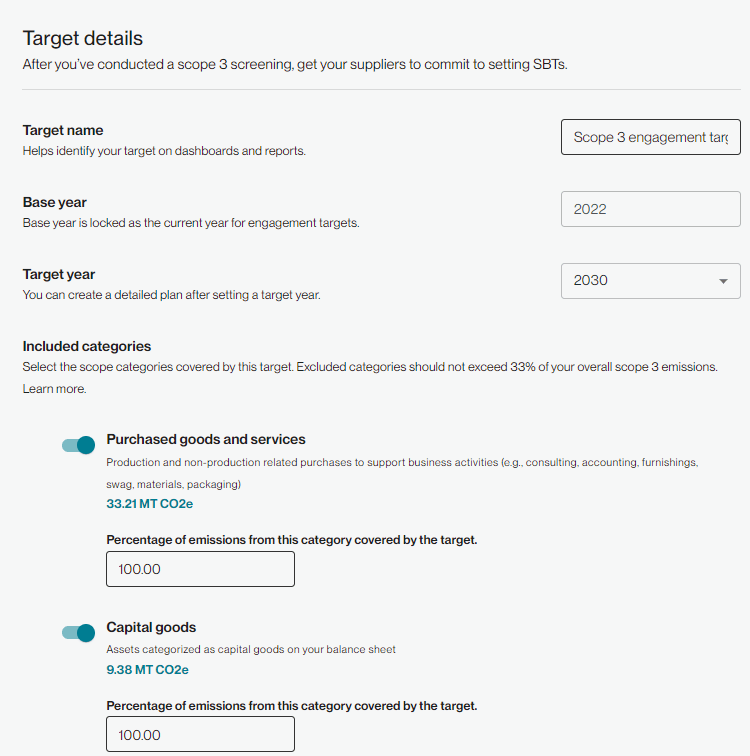
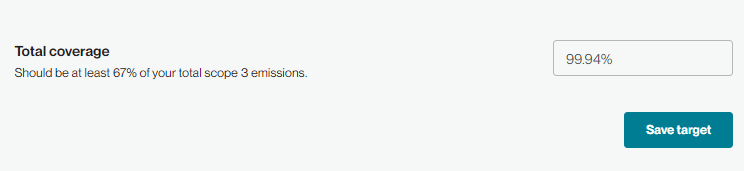
Setting a new net-zero target
Net-zero targets can only be developed by users who’ve set valid short-term SBTs. To add a net-zero target, select the plus icon below the navigation menu. Select Add target (if selectable) next to Net-zero. If the Add target button is grayed out, you must complete your short-term scope 1, 2 and 3 targets first.
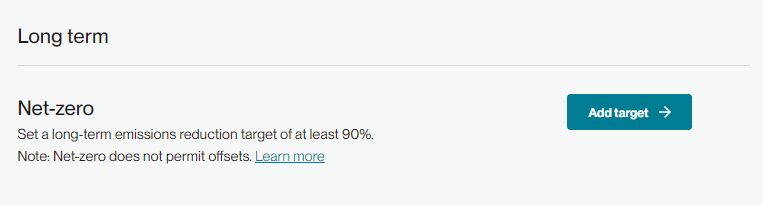
Now you’re ready to enter your net-zero target details—start by naming your target, then choose your target year. This can’t be any later than 2050, though climate scientists have recently indicated that this should happen by 2040. Select your scope 2 emissions accounting approach. Companies setting net-zero targets typically include renewable energy in their strategy, which is accounted for by the market-based emissions accounting approach. You may exclude up to 5% of your scope 1 and 2 emissions and up to 10% of scope 3 emissions. Workiva Carbon will surface the total coverage percentages as you select your exclusions.
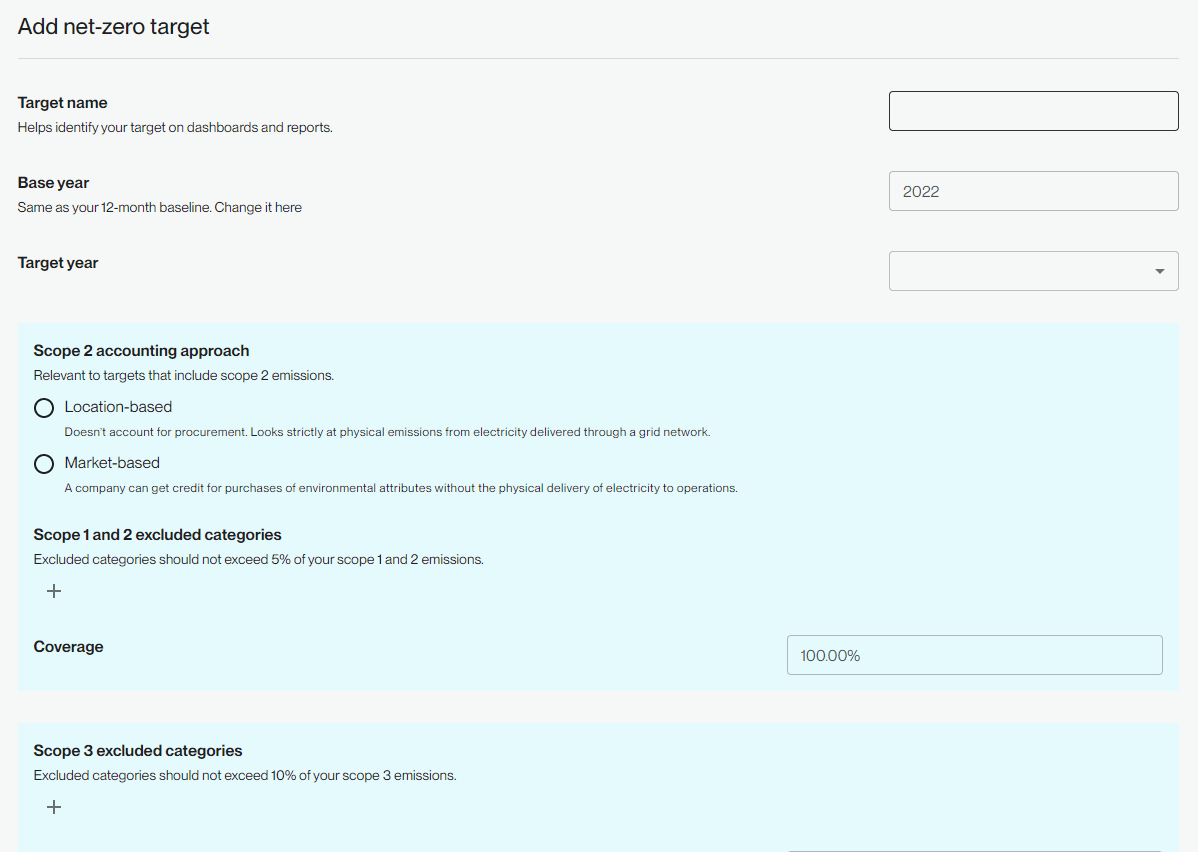
Next, select a reduction percentage between 90 and 100. If below 100, you can optionally commit to reducing the remainder or a portion thereof with permanent carbon removals.

Review your alignment status for various frameworks in the bottom panel.
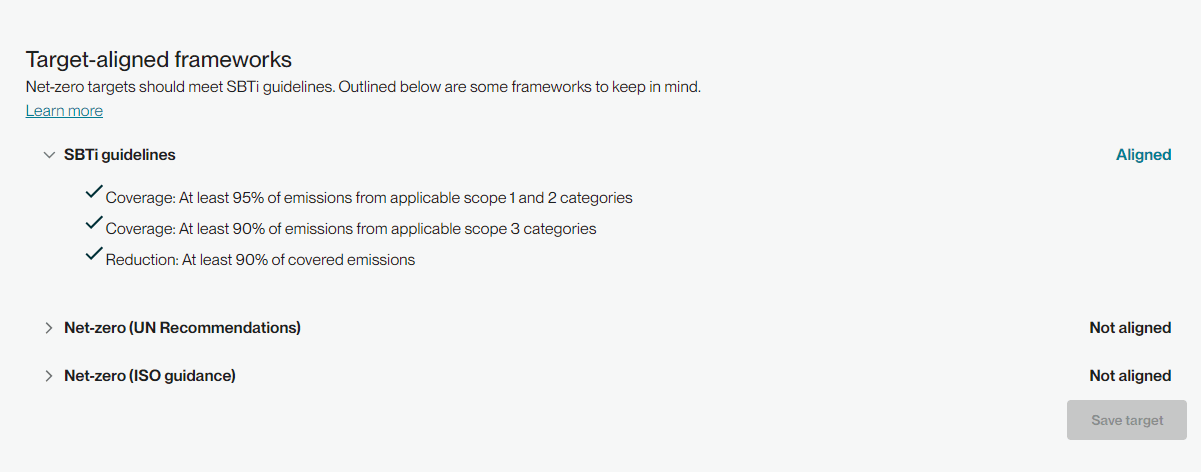
Select Save target once you’ve finalized your target parameters. Your net-zero target will now appear on your dashboard alongside other targets.
Entering an existing target
To enter an existing company target, select the plus icon below the navigation menu. Select Add target next to Existing target.
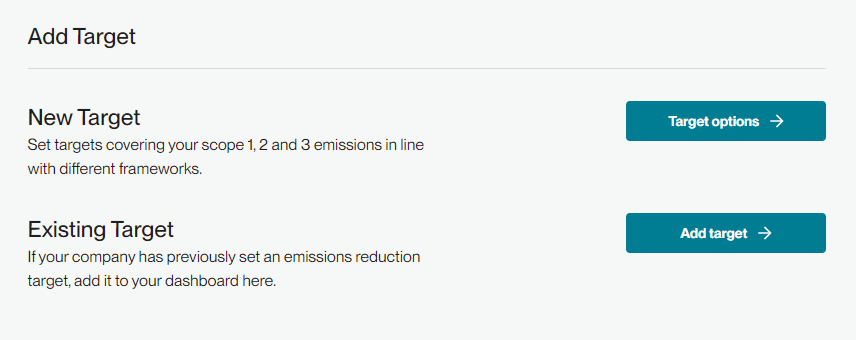
Name your target and select the base year and target year. Indicate which emissions scopes are covered by this target and if it’s considered an SBT. Select whether this target applies to your company, to a location (e.g., region, country, facility) or to an activity (e.g., emissions from fuel consumption). Select which emissions accounting approach applies. Enter your annual reduction percentage and select any categories you’ve excluded from the emissions scopes you selected.
If you enter an existing SBT, you’ll also be required to select your scope 3 target type. Existing SBTs will have the same features in the dashboard graph as new targets (i.e., temperature scenario and BAU trendlines). This functionality is not available for existing targets that are not SBTs.
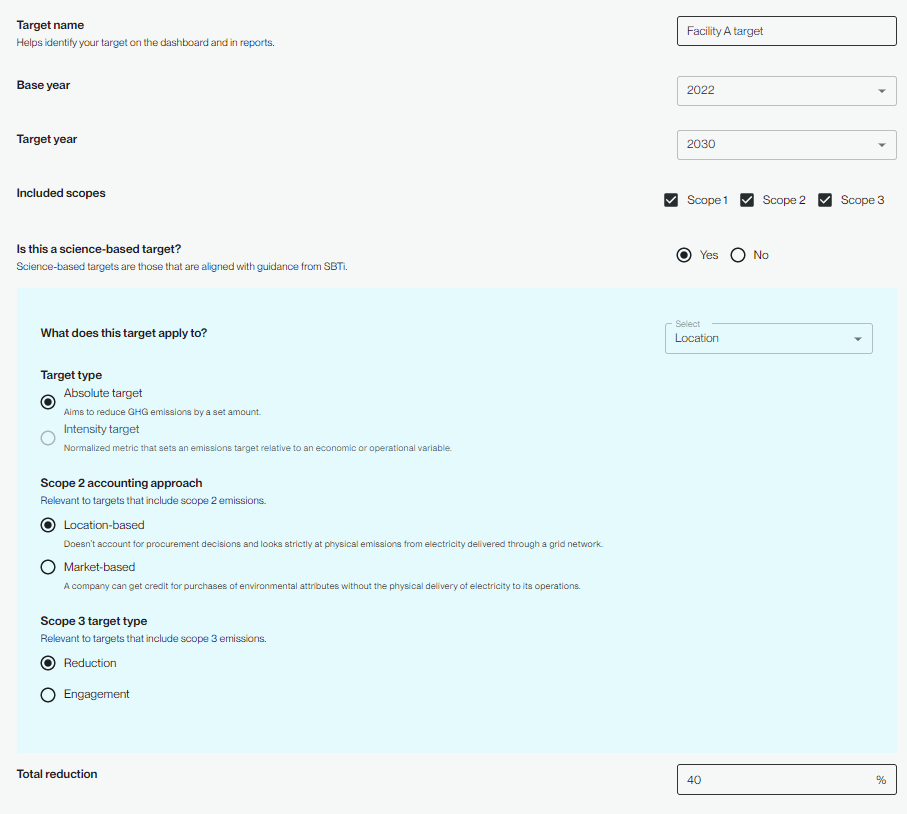
You may also add notes with additional details.
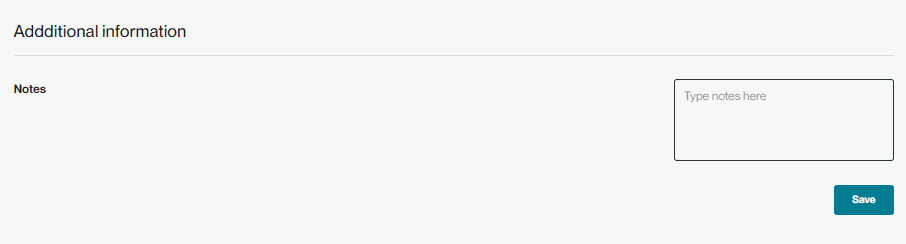
What should I select as my base year?
To align with science-based targets standards, your base year must be 2018 or later. Select a representative year for energy activity, not a year during which your energy-related activities were uncharacteristically high or low. Many companies select the first representative year for which they’re able to collect a complete or nearly complete set of energy consumption data.
Why do I need to confirm that my data is complete?
SBTs must be set against a complete inventory. Workiva Carbon has no way of knowing whether the data you’ve entered is a complete annual account of your business activities. For example, if you don’t report electricity tied to one meter, but you report for three others, Workiva Carbon wouldn’t know about the missing meter. The confirmation serves as a reminder that SBTs are only valid when your data is complete.
How is the meaningful reduction percentage calculated?
According to SBTi, if the base year is 2020 or earlier, the annual reduction percentage needs to be at least 4.2% to be meaningful. If the base year is 2021 or later, the total reduction needs to be adjusted to match the trajectory of an annual reduction of 4.2% since 2020, meaning the actual annual reduction needs to be more aggressive than 4.2%. For example, if your base year is 2022 and your target year is 2030, the total reduction required is 4.2% per year for 8 years, plus the 4.2% that should have been reduced in each of the two prior years (2020 and 2021) You can calculate the adjusted annualized reduction as 4.2%+((2*4.2%)/8)=5.25%. Or more simply, divide the total required reduction of 42% by the 8 years you have to achieve it.
This is the same logic powering the total reduction percentage for the preset Starter target.
When is my target considered at risk and off track?
Your target is at risk when you’re no longer on track but no more than 12 months behind. Once you’re more than 12 months behind, your target is considered off track.
- On track: Your current year actual emissions <= current year target emissions
- At risk: Your current year actual emissions > current year target emissions, but still <= prior year target emissions
- Off track: Your current year actual emissions > prior year target emissions
What, if anything, should I exclude from my target?
Workiva Carbon recommends including all your emissions unless impractical. If you think you have no control or influence over an emissions category or if you have residual emissions you can’t reduce, exclusion is justifiable. For instance, if you’ve already minimized your fugitive emissions and the technology to reduce them further doesn’t exist, it is justifiable to exclude them.
For scope 3 engagement targets, how do I determine the percentage of emissions coverage?
If you’ve already calculated your supplier/customer emissions, you can prioritize based on the magnitude of their emissions and your own bandwidth to engage them. For example, if 20 suppliers are responsible for 80% of your total supply chain emissions, five of them already have SBTs and you expect the other 15 to develop SBTs at your request, setting the percentage to 80 reflects that effort. If you want to be more conservative, select the minimum 67% emissions coverage and exceed it if you can by engaging additional suppliers.
How can I track intensity targets?
Our feature currently only supports the absolute contraction approach. Intensity targets are not yet supported but are on the future roadmap.
How should the Estimated Categories (Gap Fillers) feature within target setting be used?
The this feature allows you to "screen" a category and determine whether or not it's material to your target but, it's not intended to be a long-term way to accurately calculate or report emission data (think of it as an estimate based on benchmarked data). We wouldn't recommend that you say that these numbers are a reflection of your scope 3 emission categories. You should strive to get activity data, revenue, or spend in order to do these calculations for your business. While these numbers will be used in target setting, they will not be visibile in other portions of the application (e.g. Sustainability Reporting).
Copyright 2025 Sustain.Life All rights reserved