Categories
People: Business Travel
Track emissions from company business travel in third-party vehicles.
Last updated: February 2023
Table of Contents
Overview
The business travel calculator helps track emissions from company business travel in third-party vehicles. The calculator supports emissions calculations from air, road, and rail travel. In accordance with the Greenhouse Gas Protocol, this calculator is used for vehicles that are not owned or controlled by your company. Third-party vehicles include rental cars and employee-owned vehicles.
This calculator excludes emissions from any transportation or distribution of goods, which are a separate GHG Protocol category and should be calculated in the **Product category**. Emissions from fuel or electricity use during business travel in vehicles you own or control (such as leased vehicles) should be calculated under **Vehicles** (for fuels) or **Buildings** (for electricity).
The calculator multiplies emission factors for the distance travelled via different modes. In the case of road vehicles, you may track by fuel use instead of distance. This method is more accurate and recommended if you have fuel use data.
Optionally, you may enter spend on each mode of travel to keep track of total costs, but it won’t be used in the emissions calculation.
How to/Guide
In Settings, select applicable business travel modes.
Air Travel
For air travel, Workiva Carbon calculates emissions according to the overall trip distance (haul) because longer flights use different aircraft, fly at higher altitude, and spend more time cruising than shorter flights. Workiva Carbon also tracks by class because non-economy classes have a larger carbon footprint due to the added space each seat requires. Select the hauls and respective classes.
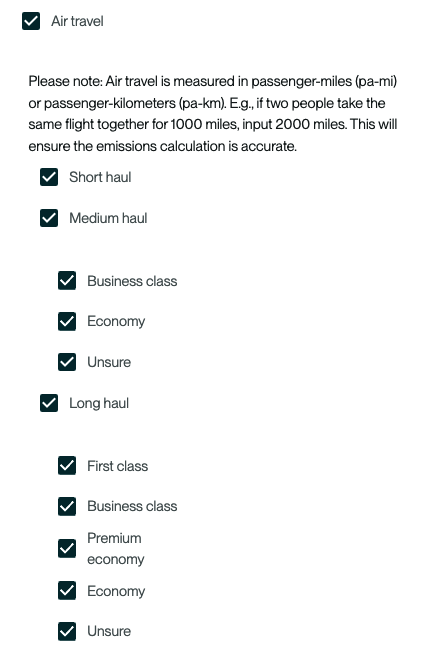
- Short haul: Flights shorter than 300mi/500km
- Medium haul: Flights between 300mi/500km and 2300mi/3700km
- Long haul: Flights longer than 2300mi/3700km
If you have air travel data but do not know the class, select Unsure and Workiva Carbon will apply a factor that reflects the average of classes.
Note: Workiva Carbon does not provide any class differentiation for short haul flights. For these flights, all classes may be grouped and entered together.
Road travel
For road travel, select whether you’d like to calculate emissions based on distance or fuel use. You can track by both if your data is mixed. Fuel use data is recommended over tracking by distance because it is more accurate.
If you track by distance, select vehicle types next. Finally, select the regions where your road travel occurred. This is necessary to adjust for global variations in vehicle fuel economy.
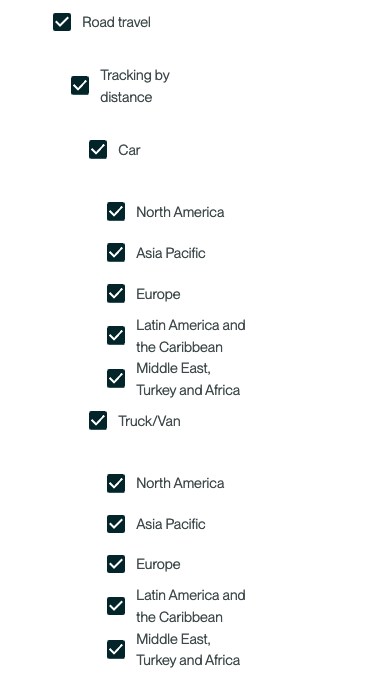
If you track by fuel use, select vehicle types and the fuels used.
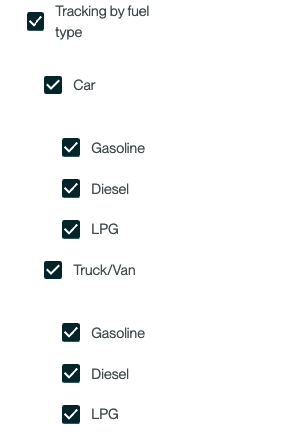
Rail travel
For rail travel, select the regions in which your rail travel occurred. This allows us to account for global variations in rail network emissions.
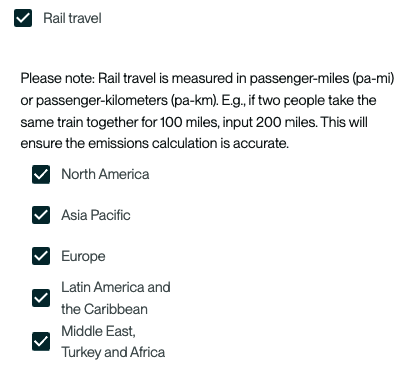
Save your settings.
Manual entry
To record your data manually, click the “+” icon in the top left corner. Recording manually is best if you don’t have a significant amount of business travel to track.
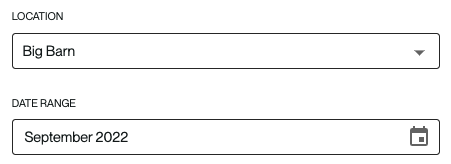
Select the desired location and month.
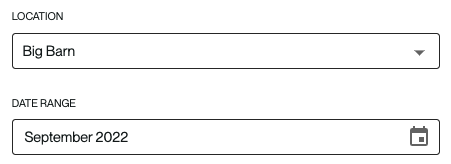
Air Travel
When entering air (and rail) travel, Workiva Carbon requires data in passenger-miles (pa-mi) or passenger-kilometers (pa-km). These units adjust for the number of passengers traveling. For example, if three people take a 500-mile flight together, input 1,500 passenger-miles. Enter the total pa-mi or pa-km for each haul and respective class.
Workiva Carbon requires the direct path distance (aka great circle distance) between the origin and destination city. While flights do not generally take a direct path to their destination, Workiva Carbon adjusts the distance to account for these deviations. If you have multi-leg flights, then the distance should reflect the distance to the layover airport plus the distance to the final destination.
If you need help calculating air travel distances, use the Business Travel Excel workbook , which will calculate them for you based on airport codes. It also provides an output that you can paste into the bulk import template.
When you add data, group it by “haul.”
- Short haul: Flights shorter than 300mi/500km
- Medium haul: Flights between 300mi/500km and 2300mi/3700km
- Long haul: Flights longer than 2300mi/3700km
In the following screenshot, three people took a 500-mi flight together in economy class, and four people took a 2,500-mi flight together in business class.
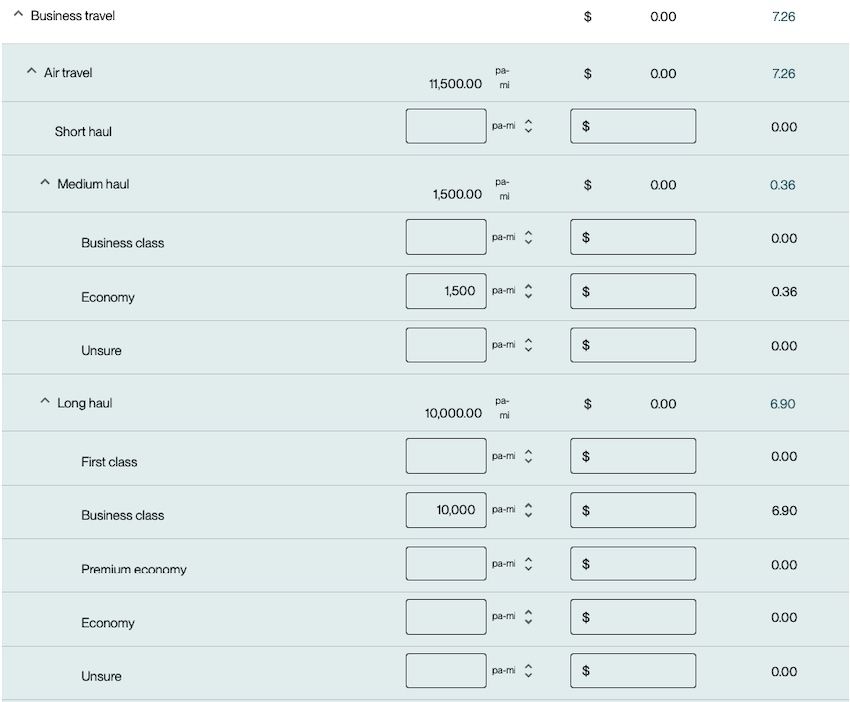
Road travel
If you track distance, enter the total distance travelled in each vehicle type and region.
Note: These units are not pa-mi or pa-km. Simply enter the total distance. For example, if three people ride in one car for 500 miles together, simply enter 500 miles into the calculator. If they ride in two separate cars, enter 1,000 miles.
The distance entered should reflect the actual distance of the route. In the following screenshot, three people drove 500 miles in one car in the U.S. and eight people rode in two vans for 700 miles in Europe.
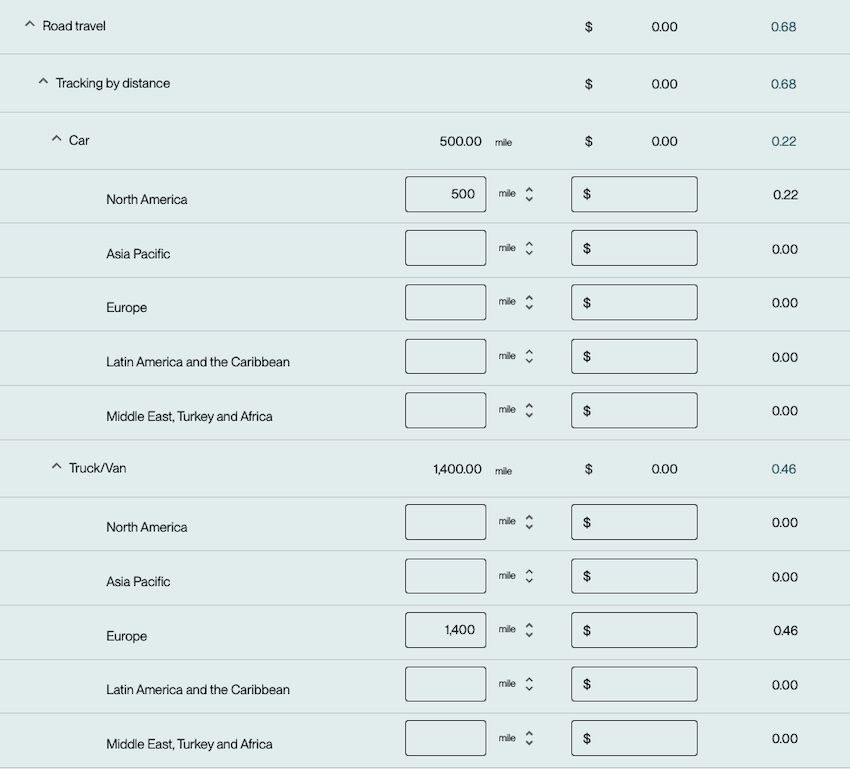
When tracking by fuel use, enter the total fuel used for each vehicle type. Differentiating by vehicle types is necessary for the most accurate emissions calculations.
Rail travel
Like air travel, Workiva Carbon tracks rail travel according to passenger-miles or passenger-kilometers. These units adjust for the number of train passengers. For example, if three people take a 500-mile train together, input this as 1,500 passenger-miles.
The distance should reflect as closely as possible the distance of the route taken. If it’s not possible to obtain this information, direct path distance between the origin and destination may be used.
Enter the total pa-mi or pa-km that occurred in each region. Optionally, you can track spend for these trips. In the example below, three people took a 500-mile train together in Europe and four people took a 300-mile train in the U.S.
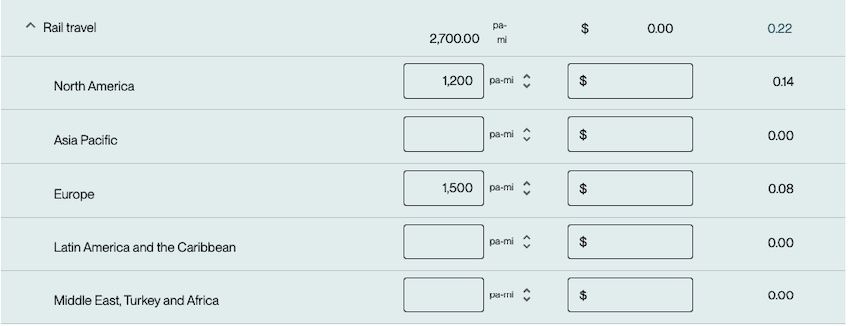
Bulk import via template
If you have a lot of business travel to enter or you’d like to do your calculations annually (and not monthly) you can use the bulk import feature. To start, select the Bulk import icon in the top left.

Select the date range and location of your data. Additionally, verify that the units of measure for each field match the units you’ll enter.
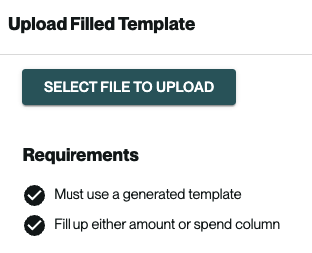
Select Download template at the bottom. Then enter the amount—either distance, passenger-mile/kilometer, or fuel use depending on the field—and the spend into the orange cells for each month. For further instructions, see the Manual entry section above.
Note: The bulk import template also contains fields from other People categories, like commuting. Fields left blank will not override any data you have previously entered or uploaded for other categories.
Once you have filled out the template, save it, return to your browser, and upload it.
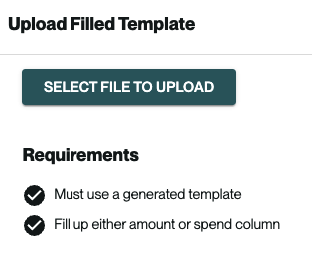
Definitions
- Amount – The distance or fuel use associated with the selected reporting interval
- Car – Passenger cars, minivans, small SUVs, crossovers, and small pickup trucks
- Long haul flight – Flights longer than 2300mi/3700km
- Medium haul flight – Between 300mi/500km and 2300mi/3700km
- Short haul flight – Flights shorter than 300mi/500km
- Passenger-mile (pa-mi) / passenger-kilometer (pa-km) Distance units that measure the total distance travelled by one passenger. Get this by taking the distance of each trip and multiply it by the number of passengers.
- Spend – Expenditures from ticket purchases, vehicle fuel, or car rentals. For car rentals, enter the cost of the rental plus the cost of fuel. - Truck/van – Full size pickup trucks, full-size vans, standard/large SUVs
FAQ How often should I complete this calculation?
It’s generally recommend that business travel data be tracked throughout the year and that you enter or upload data annually. You can do this by logging travel as it occurs in the Business Travel Excel workbook. This workbook provides an output that can then be pasted into a bulk import template, allowing you to calculate monthly emissions for an entire year at a time.
Why can’t I calculate business travel emissions based on spend?
Spend-based calculations are inaccurate for travel because many different factors affect travel emissions. Additionally, since ticket prices for air and rail travel fluctuate throughout the year, your calculated emissions will change depending on when you travel and the price you paid.
For example, an economy ticket from New York City to Los Angeles which costs $250 will yield emissions of 0.25 MT CO2e when calculated according to spend. When calculated by distance, which is more accurate, the emissions come out to 0.59 MT CO2e, more than double.
We only have spend data for our business travel. Since this calculator takes distance data, how can we calculate our emissions?
Developing a greenhouse gas inventory is a constant process of data improvement. We do not recommend calculating business travel emissions from spend data. Instead we recommend you focus on putting a system in place so that in future years you can obtain or calculate distance data to input into our app.
How can I calculate flight distances?
The distances entered for air travel should reflect the direct path from the origin city to the destination city. If there is a layover, the total distance should be the sum of the distance from the origin to the layover airport and from the layover airport to the final destination. While aircraft do not fly in a direct path to their destination, Workiva Carbon accounts for deviations from this path. If you need to calculate air travel distances, use the Business Travel Excel workbook, which will calculate them for you based on airport codes. It will also provide an output that you can paste into the bulk import template.
What is the difference between short-, medium-, and long-haul flights and why does it matter?
When it comes to calculating emissions, all flights are not created equal. Because takeoff and landing are the most carbon-intensive phases of flight, all else being equal, a shorter flight will have a higher overall carbon intensity (CO2e per mile) than a longer flight. This is because the same amount of time is spent in takeoff and landing for both flights, but the shorter flight spends less time cruising. Furthermore, longer flights tend to occur in larger planes which have different fuel efficiencies and cruise at higher altitudes, increasing GHG impacts. Workiva Carbon asks you to break out flights based on “haul” to account for these differences. To see how Workiva Carbon categorizes the different hauls, see the definition section.
Why do I need to track air travel by the different classes?
Higher classes have a larger carbon footprint because they take up more space on the aircraft. If a plane was entirely made up of business class, each passenger’s footprint would be higher because fewer people can ride on the plane.
What if I don’t have information on the different classes for our flights?
Select “Unsure” as the class type. Workiva Carbon will apply an average emissions factor to your data.
What are passenger-miles/passenger-kilometers and how do I calculate them?
Passenger-miles and passenger-kilometers provide an easy way to track the total volume of travel and allows Workiva Carbon to estimate what portion of a plane or train’s emissions fall under a single passenger. Put simply, a passenger-mile is one passenger traveling one mile. If two passengers travel one mile, the result is two passenger-miles. If one passenger travels two miles, the result is also two passenger-miles. You can calculate your passenger miles by taking the distance of a trip and multiplying it by the travelers.
Why doesn’t Workiva Carbon use the EPA’s air travel emission factors?
The EPA’s emission factors for air travel are taken from the UK’s Department for Environment, Food and Rural Affairs (DEFRA). DEFRA’s factors are developed using global air travel data and provide a detailed and accurate view of air travel emissions by haul and class. Workiva Carbon chooses to use emission factors directly from DEFRA since they provide more granularity and accuracy than the EPA’s factors. Use of these factors is consistent with the Greenhouse Gas Protocol.
Our travel provider (e.g. Concur) sends us an emissions number. Can we use this instead of Workiva Carbon’s number?
Some travel providers use a less accurate method to calculate travel emissions, so Workiva Carbon cannot guarantee your travel provider would provide an accurate emission calculation. It’s suggested you ask your travel provider if their methodology aligns with the Greenhouse Gas Protocol and confirm that their emission factors are recent. If you would like to move forward with using their emissions data, you can manually override the emissions calculator for any Workiva Carbon calculator. Include a note with the source of the emissions override and attach any related documents.
Our travel data is centralized in another business travel software (e.g. Concur). Can we automatically integrate that data?
Workiva Carbon is constantly evaluating valuable data integrations to automate this calculation and data entry process. Beyond standard data integrations, Workiva Carbon haa an API which may allow your organization to build a custom integration. If you’d like to evaluate a potential Business Travel data integration, reach out to your Customer Success Manager.
Our travel and airline data doesn’t line up with the classes in Workiva Carbon. What should we do?
Workiva Carbon’s airline class groupings are based on an analysis of typical seating arrangements and classes of airplanes from major airlines. The classes provided were chosen to capture the major differences in emissions between them. If you find that your data has classes that differ (or does not exist for the given haul), enter it in the most similar class available. For example, if you have first class travel on medium haul flights, enter it as Business class. If you have premium economy travel on a medium haul flight, enter it as Economy.
Additional Resources
Business Travel Excel workbook
Copyright 2025 Sustain.Life All rights reserved