Categories
Integrations: Utilities
Updated: August 2023
Table of contents
Troubleshooting issues with integration setup
Troubleshooting issues with integration setup
Editing an existing integration
Archiving an existing integration
Deleting an existing integration
Overview
Workiva Carbon’s utility integrations make it easy to automate data collection for scope 2 Buildings data. Set up your utility provider credentials once and Workiva Carbon will check for new bills on a regular basis and create entries in the platform accordingly, with no manual maintenance required.
How-to guide
Creating a new integration
- Go to Company profile > Integrations. Click “Add new” to create an integration for a given set of utility provider credentials
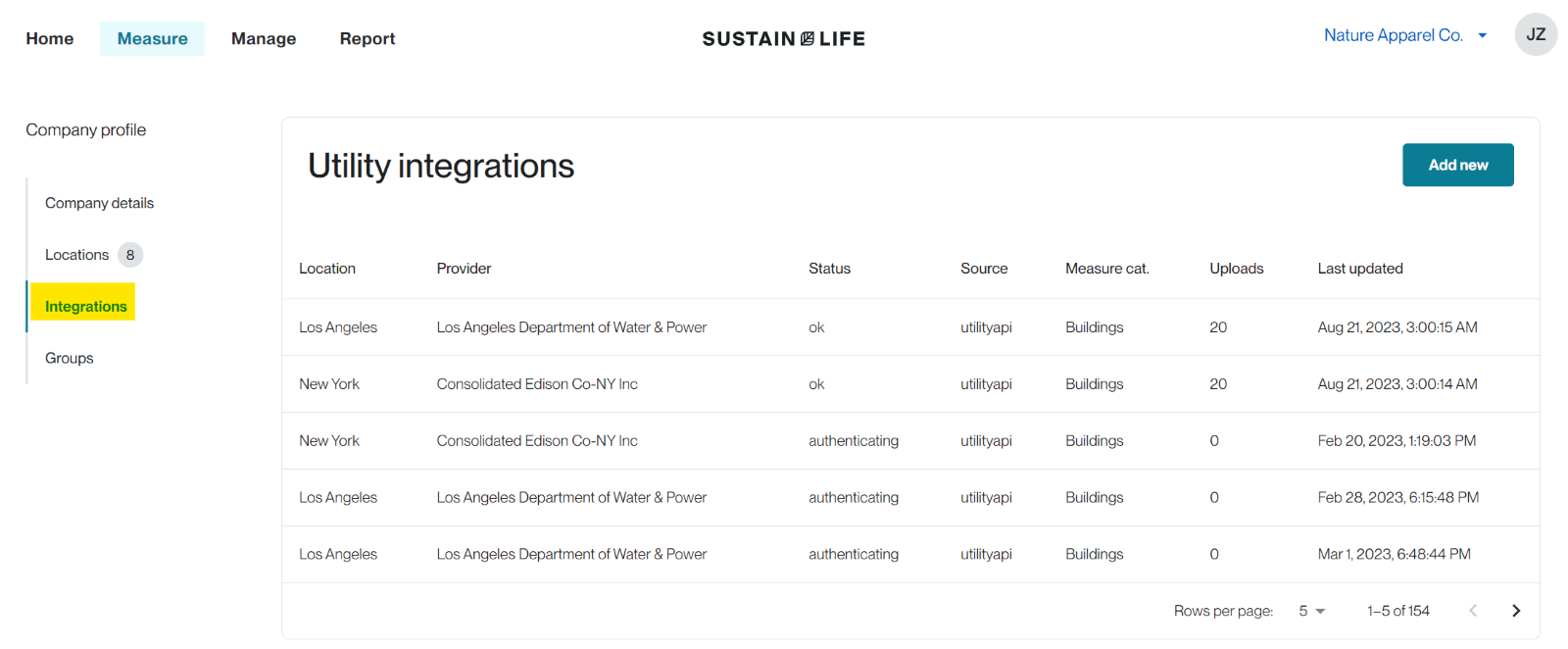
- Alternatively, you can go to Measure > Buildings and click the lightning bolt icon to add a new integration.
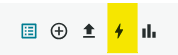
- Select the location for which you are setting up the integration, along with the associated utility provider. Check the box to indicate you’ve read and accepted the terms and conditions of one of our two utility aggregators, UtilityAPI or Urjanet. Click “Continue”.
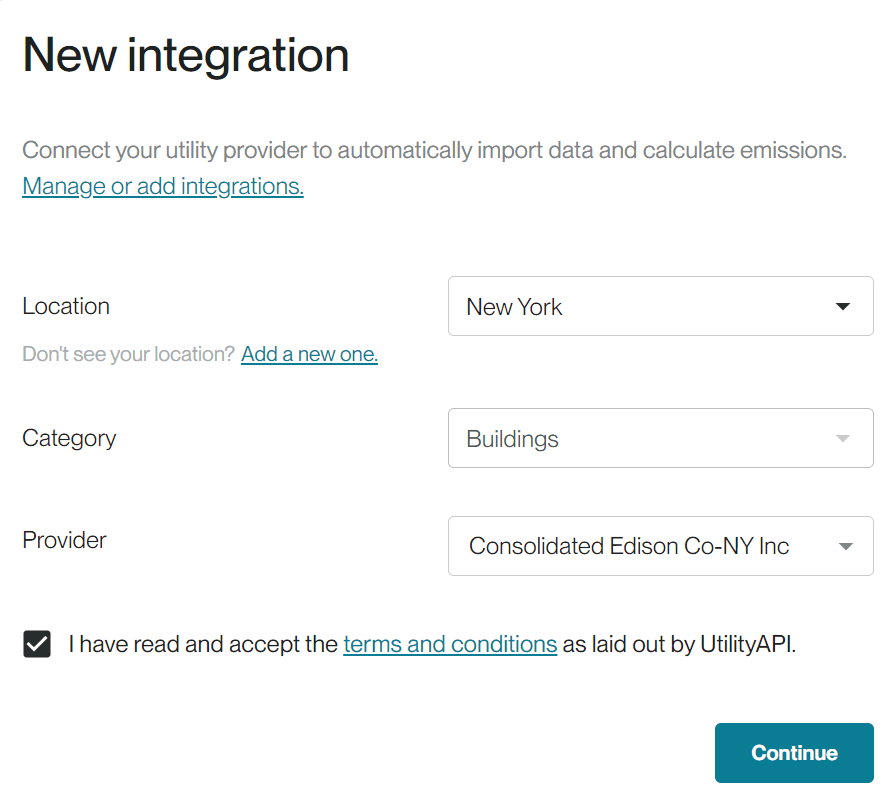
Note: If you don’t see your provider, or are able to select your provider but “Continue” is greyed out, reach out to support@sustain.life. In these cases, your provider is not yet supported by our integration, but can be onboarded in 4-6 weeks. - Then, indicate whether you want to map your locations in Workiva Carbon to utility account numbers or meter numbers. Typically, account numbers suffice, but you may need to map at the meter level if you have multiple meters within the same account number that map to different Workiva Carbon locations.
Note: If you have a single set of credentials across multiple locations, you should enter all locations under one single integration, rather than creating a new integration for each location. - If you’ve chosen to map by account number, enter the account number associated with the primary location you’ve already selected at the top. If you have additional locations that are accessible under the same set of utility provider credentials, toggle on “Add other locations serviced by this provider” and add the rest of your mappings.
Note: A single location may be mapped to multiple account/meter numbers, for example, if you have 2 floors of a building that have 2 different meters.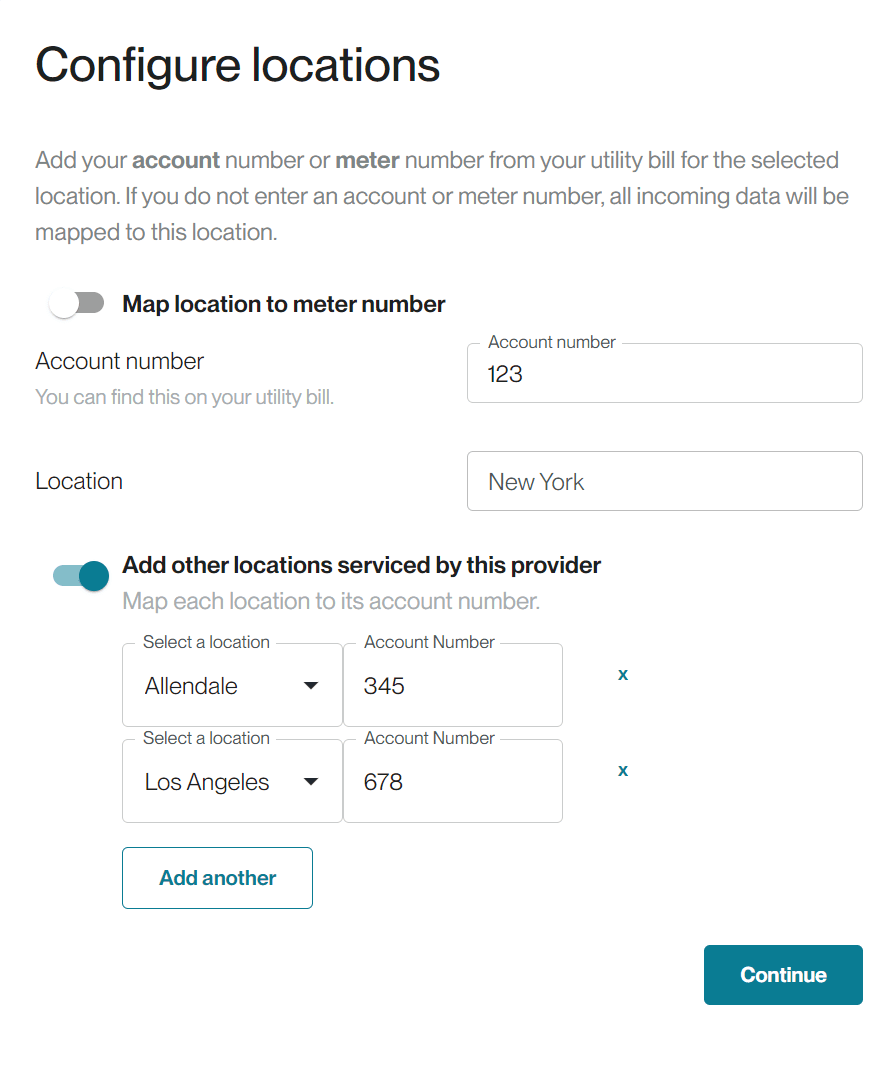
- Once you’ve entered your credentials and location mappings, notify the Customer Success team at support@sustain.life. The integration onboarding may take 3-4 weeks depending on the complexity of your electricity setup.
- Workiva Carbon only has access to the historical bills available in your utility provider account and will not be able to retrieve earlier bills.
- Once your integration setup is complete and your historical data has been pulled in, the Customer Success team will reach back out to you to validate the created entries.
- Bills will then be synced to the Workiva Carbon platform on an ongoing basis. We check your utility provider for new bills once a day. Upon encountering a new bill, we will automatically create a new entry under Buildings with the associated usage, spend, calculated emissions amount, and attached bill PDF.
Troubleshooting issues with integration setup
-
Incorrect credentials entered
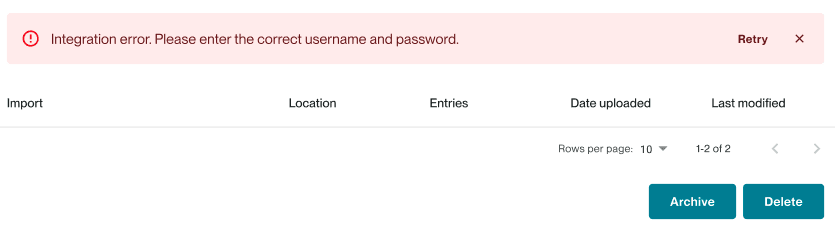
What this means: Your utility provider credentials were not recognized.
Solution: Click Retry and re-enter your credentials. Double check that your username and password are correct.
-
Account numbers not found

What this means: The account number(s) you entered cannot be found under the utility provider credentials you entered.
Solution: Click Retry and verify that the account numbers you entered are correct.
-
Integration in an error state
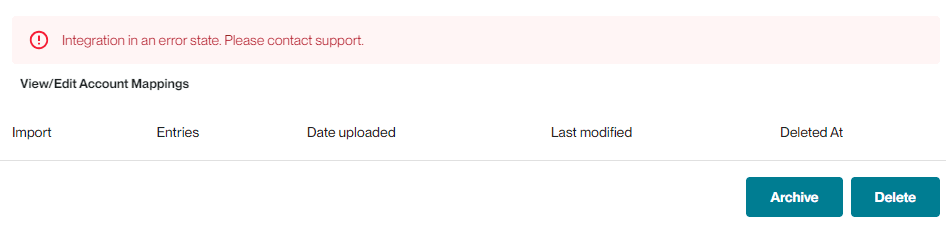
What this means: This is a catch-all error for many types of integration issues.
Solution: Reach out to support@sustain.life with the impacted integration and this error message.
Viewing entries created from an integration
Under Company profile > Integrations, you can click into a single integration and view all of the bills that have been pulled in to create resulting entries in Workiva Carbon.
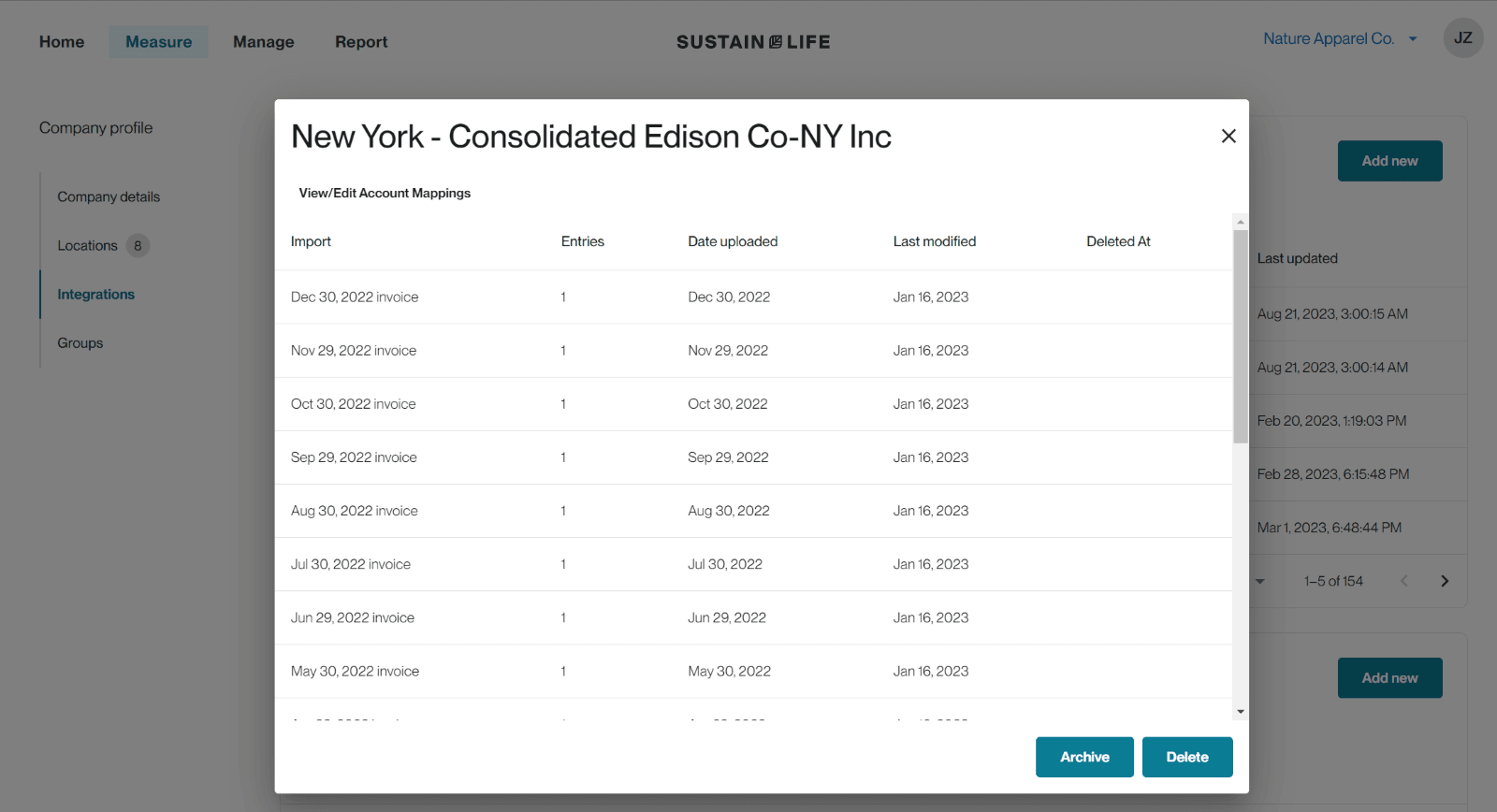
Under Measure > Buildings, any data entries created via an integration will be marked with a lightning bolt icon.

You can then click the kebob on the right hand side of the entry to view the information associated with a given utility statement, along with a PDF attachment of the bill.

To edit the details of an existing integration, navigate to Company profile > Integrations and click on a single integration. You can then click “View/Edit Account Mappings” to add, edit, or delete any account/meter number to location mappings.
If you do not want future bills pulled in for an existing integration, but still want to retain historical data, you can choose the archive option. From Company profile > Integrations, click on the integration and click Archive. You’ll be asked if you’re sure you want to archive this integration before confirming.
If you want to delete an integration entirely, meaning no future bills will be pulled in and all historical data will be deleted, you can choose the delete option. From Company profile > Integrations, click on the integration and click Archive. You’ll be asked if you’re sure you want to delete this integration before confirming. 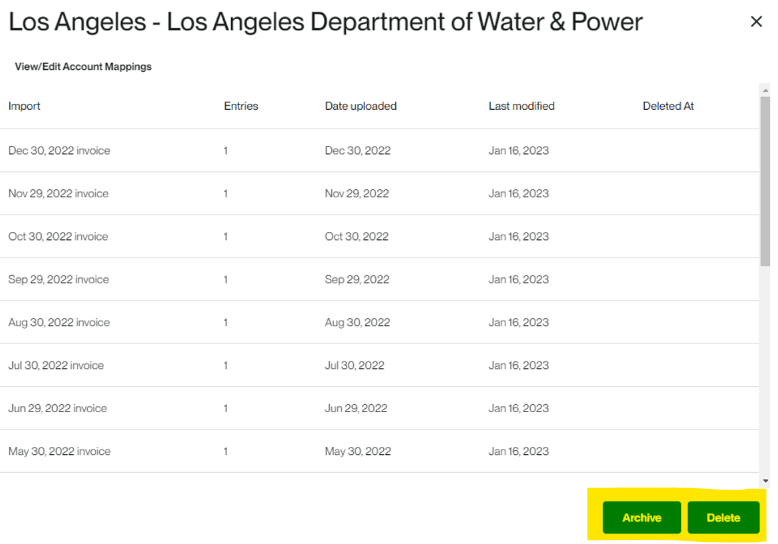
FAQs
Is my utility provider supported by Workiva Carbon’s integrations?
Workiva Carbon partners with utility aggregators, UtilityAPI and Urjanet, to provide integrations with 900+ providers representing 90% coverage. This list includes most of the major utilities in the U.S. along with robust international coverage. To check if your provider is supported, follow the instructions above to create a new integration.
I don’t see my utility provider listed. What do I do?
In the U.S., Workiva Carbon utilizes utility provider to ZIP Code mappings from the EPA, which may not represent all possible combinations. In this case, we will need to map your utility provider to your ZIP Code for it to appear as an option.
For non-U.S. countries, we list all providers we can currently integrate with via our third party aggregator. If your provider is not listed, it will need to be onboarded.
Reach out to support@sustain.life for help.
I can select my utility provider but am not able to proceed with setting up my integration. What do I do?
If you are unable to proceed, that means your utility provider is not yet supported by our third party utility aggregator and will need to be onboarded. Submit a request for onboarding here. Onboarding a new utility provider typically takes 4-6 weeks.
I entered my credentials and they’re correct, but I’m still seeing an authentication error. What is the issue?
In some cases, utility providers have multi-factor authentication (MFA) enabled for accounts. If you are able to turn this off in your account settings or by contacting your utility provider, we will be able to proceed. If you are not able to turn this off, our aggregator partners will not be able to access your data.
I purchase contractual instruments such as renewable energy certificates (RECs) or energy supply contracts. Is this supported?
If the electricity you acquire through energy supply contracts is available on your regular electricity bills, we can support this with our integrations. This requires a more complex setup to map the supplier tariffs from your utility provider to the energy supply contracts you’ve set up in Workiva Carbon by location. Reach out to support@sustain.life for help.
If you purchase unbundled RECs separate from your regular electricity bills (e.g., on an annual basis), we do not yet support this with our integrations, but are planning to launch support by the end of Q3 2023.
Are you able to integrate with my natural gas data?
Not yet, but we plan to build support for natural gas by the end of Q1 2024.
What does Workiva Carbon do with my utility provider credentials?
Workiva Carbon does not have direct access to your credentials. Your credentials are entered and stored directly with our two utility aggregator partners – UtilityAPI and Urjanet. When agreeing to their terms & conditions, you are authorizing them to access your account via your credentials.
How often is my data refreshed?
Workiva Carbon checks for new or updated utility bills each day and creates or edits the data entries in the platform accordingly.
How does my utility data from integrations appear in the Workiva Carbon application?
Workiva Carbon creates one data entry under Measure > Buildings for each account/meter number and location combination, for the date range specified in the utility bill. Often, utility bills span multiple months. The integration will create an entry in the month according to the first day in the bill. For example, if a bill contains data from September 20-October 20, the entry will show in the month of September.
Copyright 2025 Sustain.Life All rights reserved