Categories
Custom categories and sources
Track custom metrics and custom sources in the Workiva Carbon platform.
Custom sources and custom categories allow you to track individual data-points or groups of data-points that are either not in our application or are unique to your organization. With custom sources, you have the option of tracking sources that create GHG emissions. If so, you can associate that source with a unique emission factor that you provide and with a Greenhouse Gas Protocol emissions scope to include it in your emissions reporting.
Custom Sources
Users can add a custom source within an existing subcategory in our Measure section via the configuration page. This means that the data input for these custom sources will roll up into the correct report taxonomy both by general category, scope, and GHGP category.
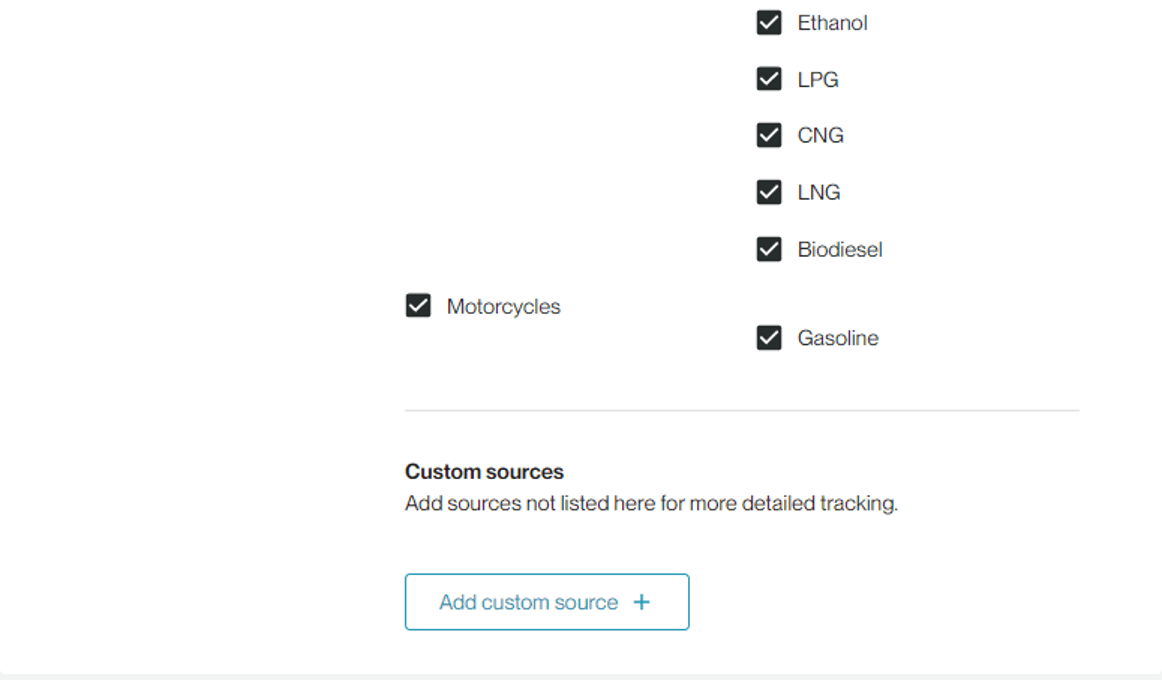
Customers can indicate the custom source name, property, and unit tracked. You can also indicate if they have a CO2e emissions factor available.
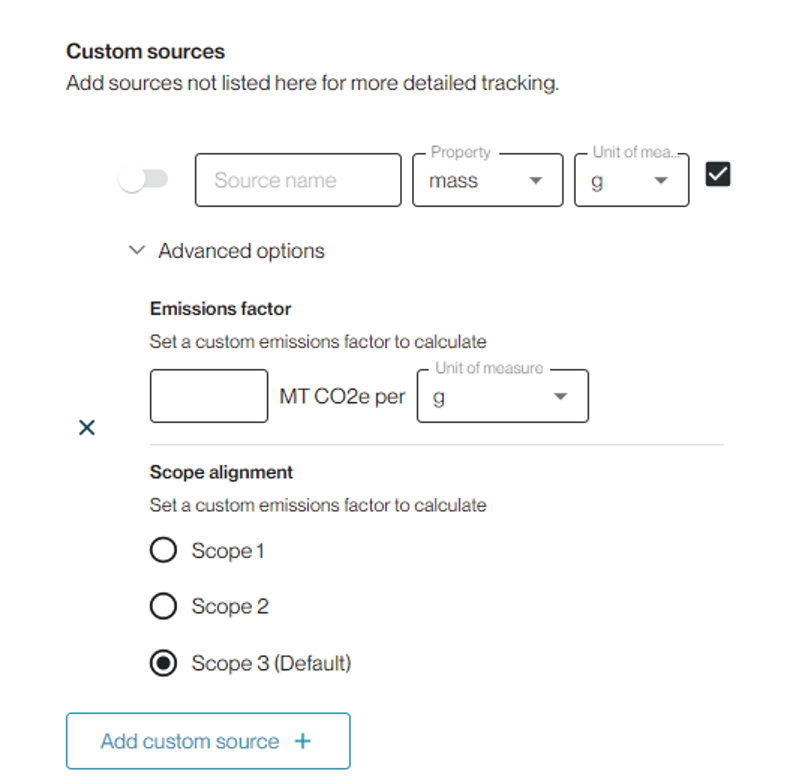
If you do, input the specifics in the advanced options. This allows us to later calculate emissions accurately for the custom source. We will default select the scope that this subcategory is already mapped to, but users can override if necessary.
Custom sources can be toggled on or off for specific locations so they will appear in manual entry or bulk upload.
These custom sources will also be seen in reporting and in summary roll ups.
Custom Categories can also be added to the platform. This means that you can track data outside of our existing measure categories. If these metrics have emission factors, you can also input those details in our application. Anything tracked here cannot be associated to any GHGP Scope.
You can do this by opening the Custom section under Measure.
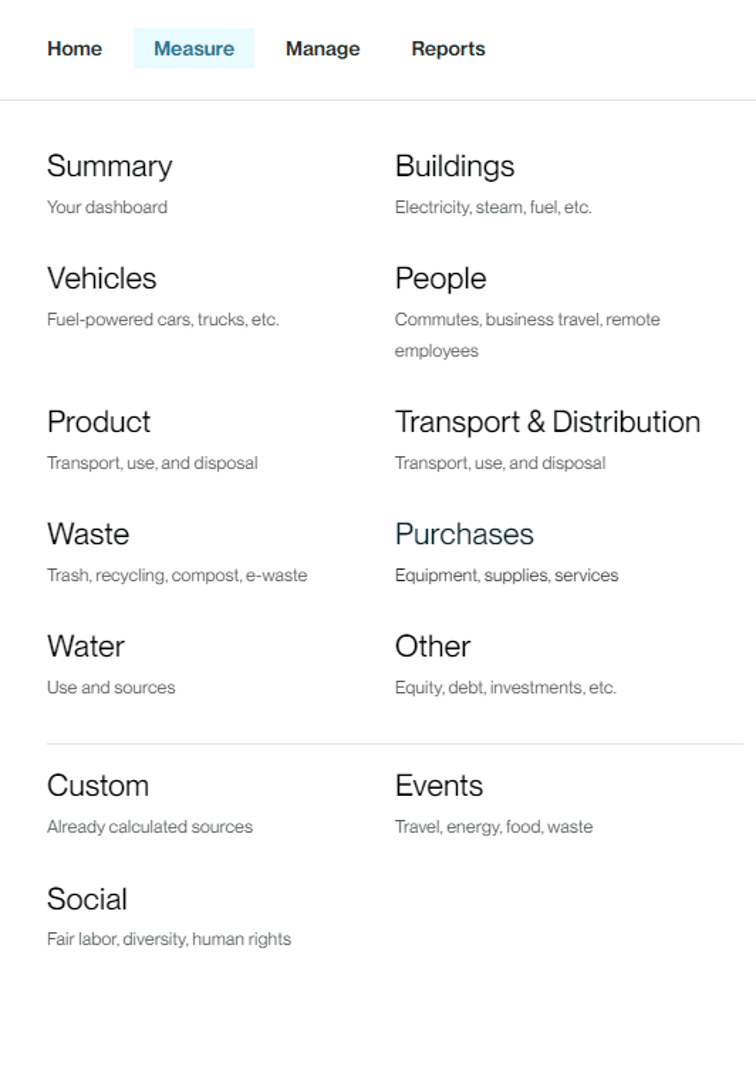
When you add a custom category, include source name, property, and unit of measure. If you have a custom emissions factor, you can input the amount of MTCO2E and unit of measure.
You can toggle custom categories on or off for each location so it will appear in manual entry and bulk upload. If you have added emissions factor information, the emissions column will update based on the inputs and calculation results.

Definitions
Custom category: the section in “Manage” where you add custom items to track that do not need to be included in Scope 1,2, or 3 reporting
FAQs
When should I create a custom source and when should I create a custom category?
Custom sources should be created when there’s an indicator you wish to track that aligns with one of the GHGP Categories and Scope 1,2, or 3, but is not currently available in our application.
The custom category should be used when you wish to track data that does not need to be allocated to Scope 1, 2, or 3.
Can I track other data that don’t have emissions associated with them?
Absolutely. We recommend using the “Custom” databank category for tracking any data that doesn’t require allocation to scopes 1,2, or 3, regardless of whether there are emissions associated or not.
When setting an emissions factor, do my units need to be the same for the source and the factor?
No, they simply need to be of the same property (ie, your source and factor cannot be a mixture of weight and volume). We will handle any conversions across units of the same property for you.
How do I know which Scope to assign to a custom source?
By default, your custom source will be assigned to the same scope that all other items in the same section belong to. For example, if you added a custom source beneath “Trash” in our “Waste category, that custom source would funnel into Scope 3 reporting with the rest of the “Trash” section. If you believe the scope we’ve assigned is incorrect you have the ability to change the selection.
What do I need to include in the free text and upload fields?
These fields should be used to capture reference material related to your emissions factor. Saving the source of the factor (and any associated documentation) is helpful in the event you are auditing your emissions.
Why don’t my custom sources appear across all my locations?
Configuring a databank input form is done at the location level, as is configuring custom sources. If you need to track the same custom source across multiple locations, simply add it to each relevant configuration form.
NOTE: This works similarly for the Custom Category. Within Custom, any source you add will always appear on the input forms, but the emissions factors will be location specific.
Copyright 2026 Sustain.Life All rights reserved